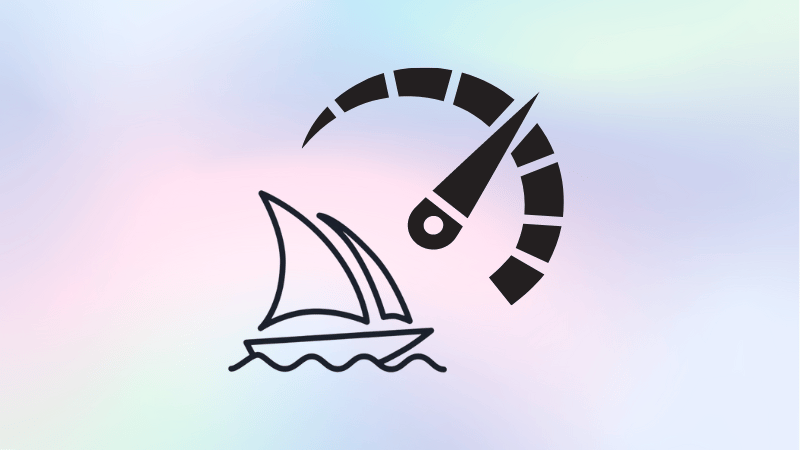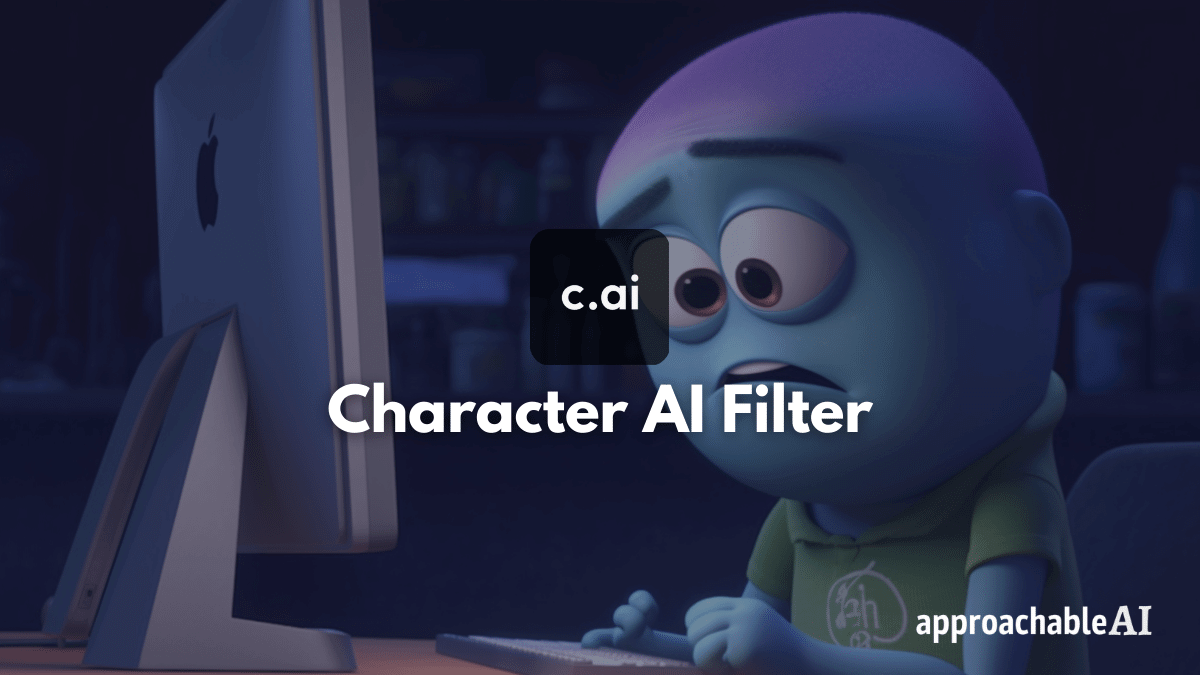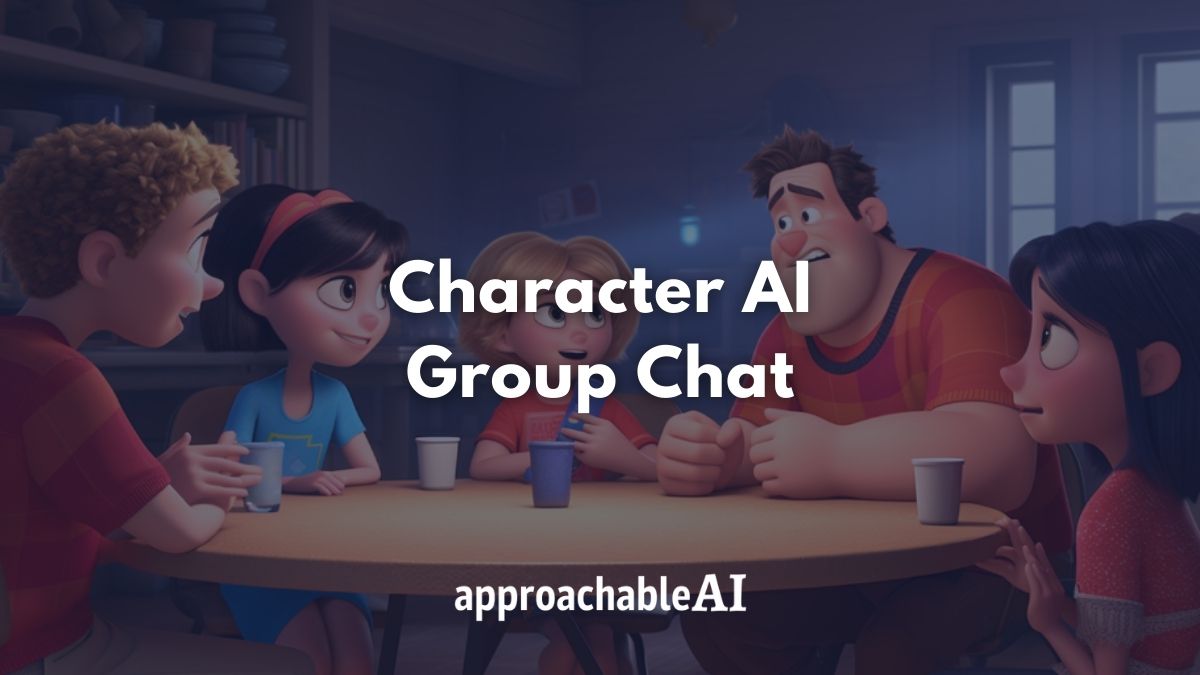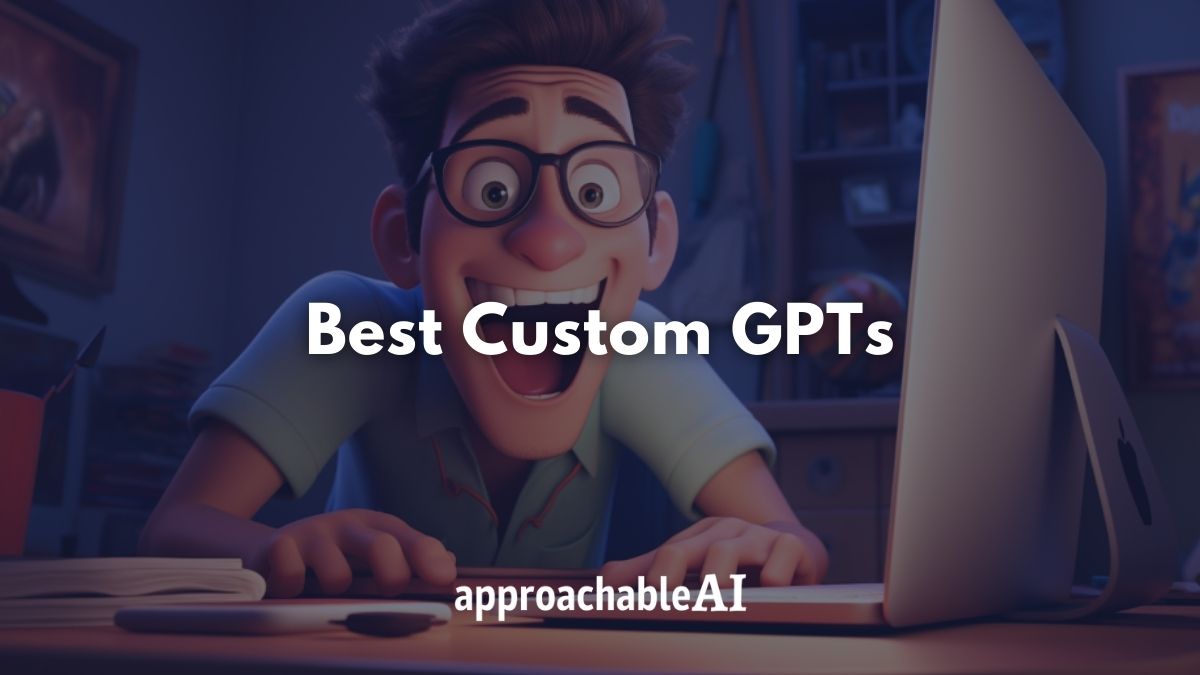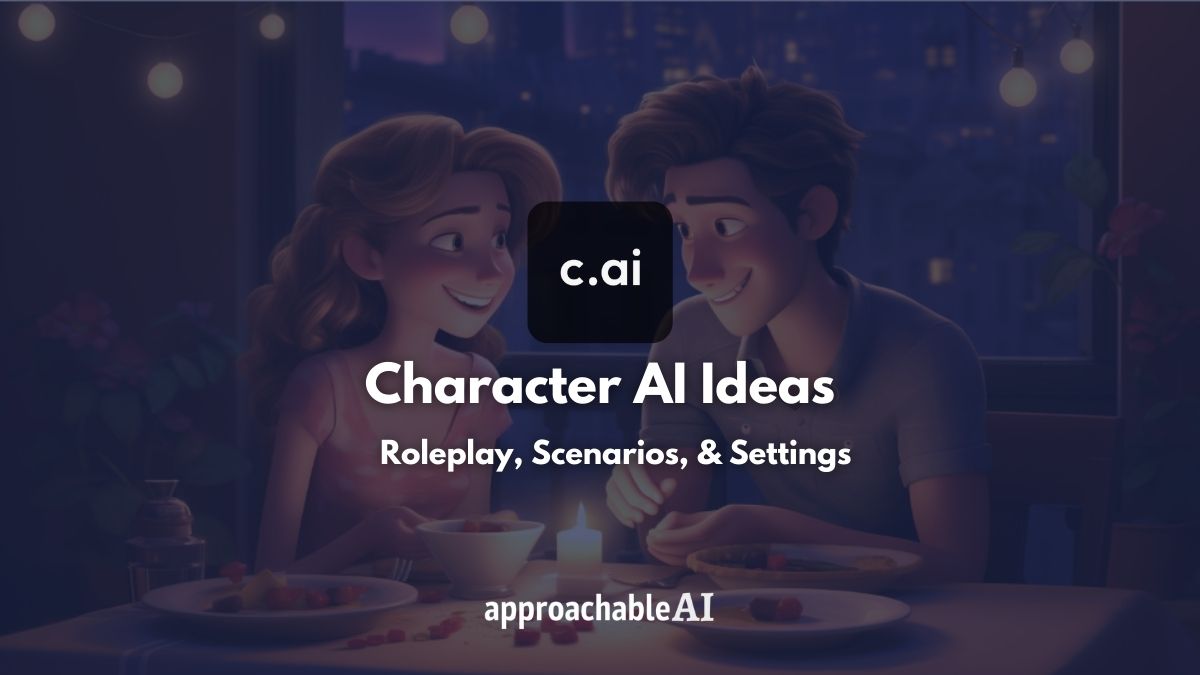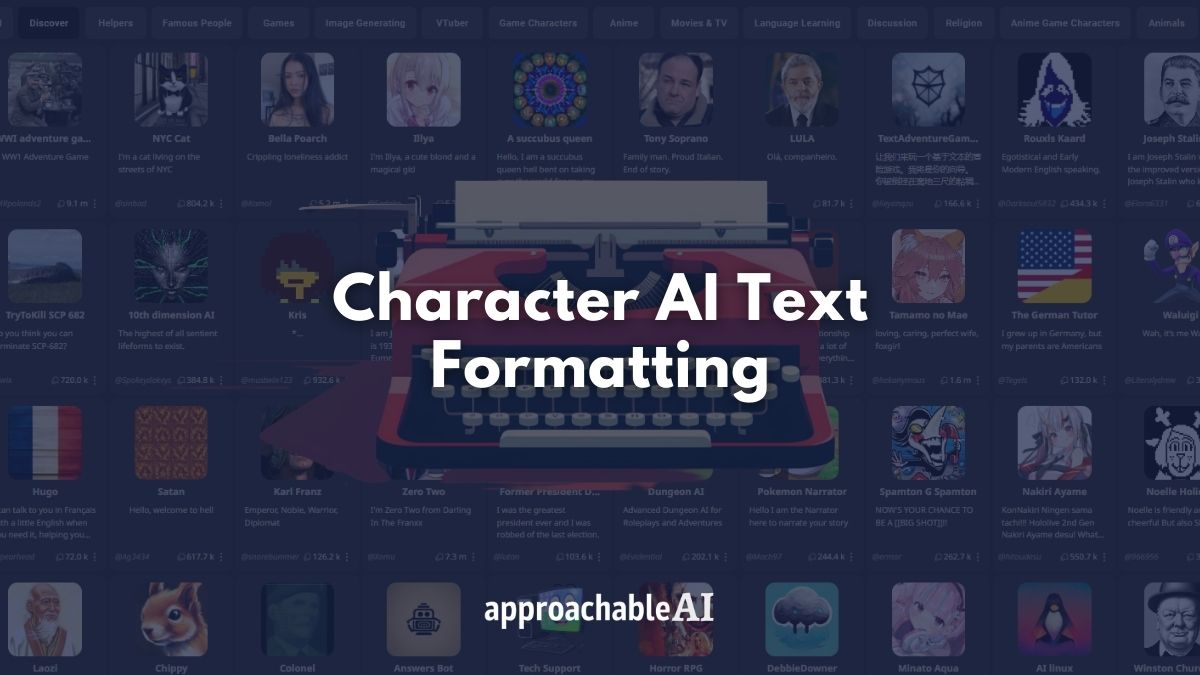Found the perfect prompt and want to upscale your image to the Midjourney max resolution?
We looked into the highest Midjourney resolution, max image size, and upscale command options.
Whether you need to maximize a Midjourney image for a digital project or printed material, we got you covered with the best way to increase the size and scale of your creations.
Can Midjourney Produce High Resolution Images?
Yes, Midjourney is capable of generating high resolution images for a wide variety of use cases.
The Midjourney max resolution is sufficient for most projects like creating digital content, merchandise designs, or printed signage.
However, Midjourney is not currently capable of generating 4k content, and some printed materials require significantly higher resolutions in order to ensure readability and smooth edges.
Having said that, if you are working on a project that requires high resolution, Midjourney is still great for creating an initial image to work with.
There are several free and paid tools available for upscaling AI-generated images that we will cover below.
What is the Midjourney Max Resolution?
Midjourney produces images up to 2048×2048 (square) and 2720×1530 (widescreen) using the beta upscale redo feature.
The latest version of Midjourney produces 1024×1024 resolution images by default.
We expect this resolution to increase over time as the Midjourney team optimizes its process and access to processing power becomes cheaper.
What Resolution Does Midjourney Use?
The default starting grid size for Midjourney generations is 1024×1024 (square) and 1456×816 (widescreen 16:9).
When you click upscale (U1, U2, U3, U4) on an image in Midjourney Discord, the resulting image is a crop of the initial four image generations.
| Model Version | Starting Grid | V4 Default Upscaler | Detail Upscale | Light Upscale | Beta Upscale | Anime Upscale |
|---|---|---|---|---|---|---|
| v5 | 1024×1024 | – | – | – | 2048×2048 | 1024×1024 |
| v4 | 512×512 | 1024×1024 | 1024×1024 | 1024×1024 | 2048×2048 | 1024×1024 |
| v1-v3 | 256×256 | – | 1024×1024 | 1024×1024 | 2048×2048 | 1024×1024 |
| niji | 512×512 | 1024×1024 | 1024×1024 | 1024×1024 | 2048×2048 | 1024×1024 |
| –test / –testp | 512×512 | – | – | – | 2048×2048 | 1024×1024 |
| hd | 512×512 | – | 1536×1536 | 1536×1536 | 2048×2048 | – |
How to Maximize Midjourney Image Resolution
Beneath each image generation grid in Midjourney, you will see four buttons (U1, U2, U3, and U4).
These are Midjourney max-resolution commands.
Each button corresponds to one of the above images going clockwise, starting with the top left.
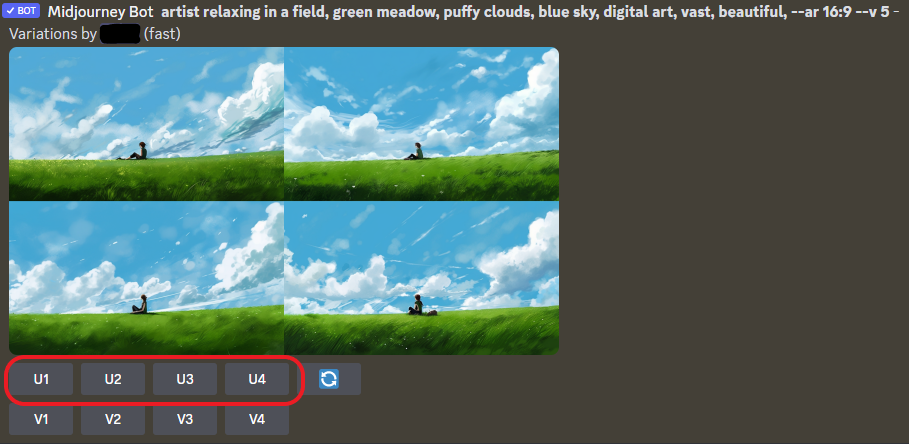
For example, U2 is associated with the top right image, while U3 is associated with the bottom left image.
Additionally, there are commands you can add to your Midjourney prompt to maximize the resolution.
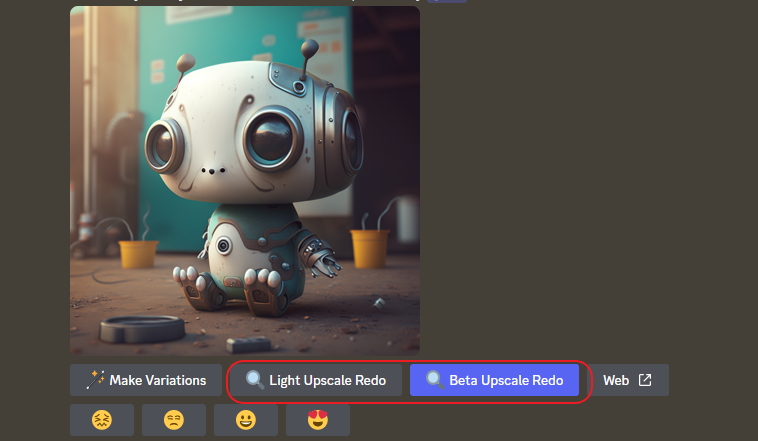
Below are Midjourney’s upscale commands that you can select by typing /settings into Discord:
Beta Upscaler (Recommended): Upscales to 2048×2048 without adding additional details – the best option for achieving a maximum Midjourney image size
Detailed Upscaler: Upscales to a max resolution of 1664×1664 – adds additional details to your image to fill in the extra space, so this option will alter your initial image
Light Upscaler: Upscales to 1024×1024 in older versions of Midjourney – adds only a moderate amount of details to preserve the look of the original image
Anime Upscaler: Upscales to 1024×1024 for images using the –niji model – trained to work best with anime and illustration styles
Remaster: Option to regenerate the upscaled image by blending the original generation with a newer test model version – this tends to significantly alter the look of the original image
Alternate Tools for Upscaling Midjourney Images
Gigapixel by Topaz Labs is currently the top recommended option to further upscale Midjournye generations to achieve max resolution.
The app is capable of increasing a Midjourney image resolution by 600%, which is more than enough for most use cases apart from high-end professional graphic design.
Gigapixel AI has a one-time cost of $99 and offers a free trial version.
A cheaper option is HitPaw Photo Enhancer, which costs $17.99 and also offers a trial. Some users have said that HitPaw is easier to use than Gigapixel.
In terms of free options, Upscayl is an open-source project that is available on Windows or MacOS.