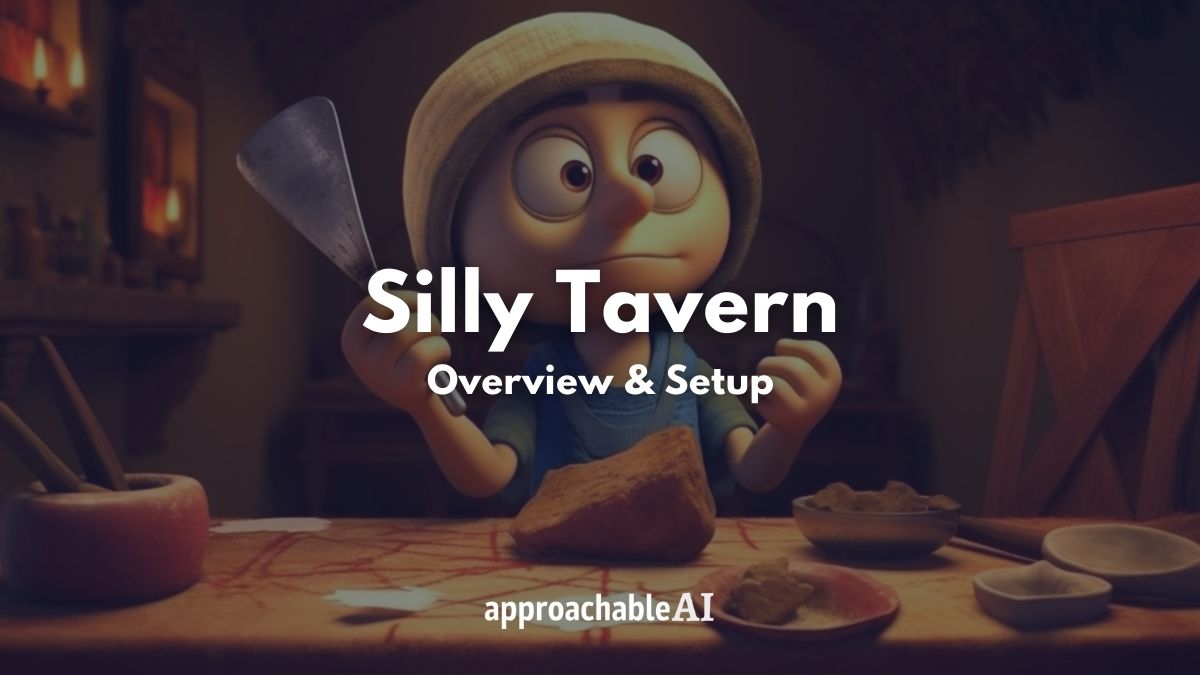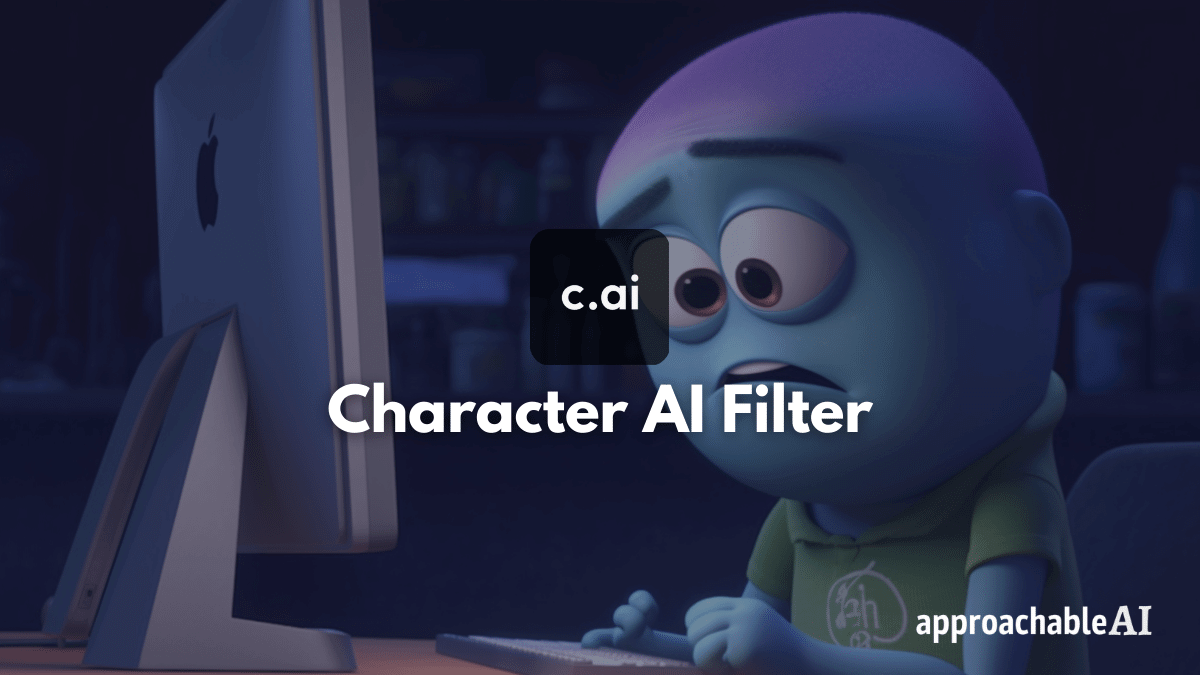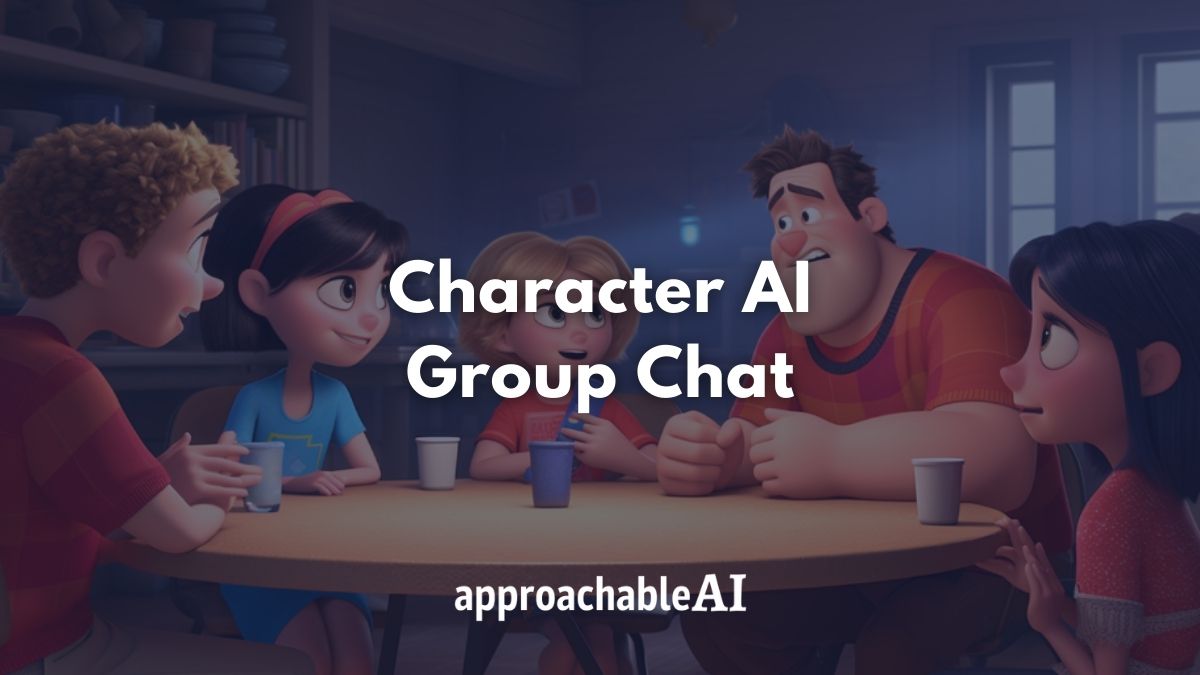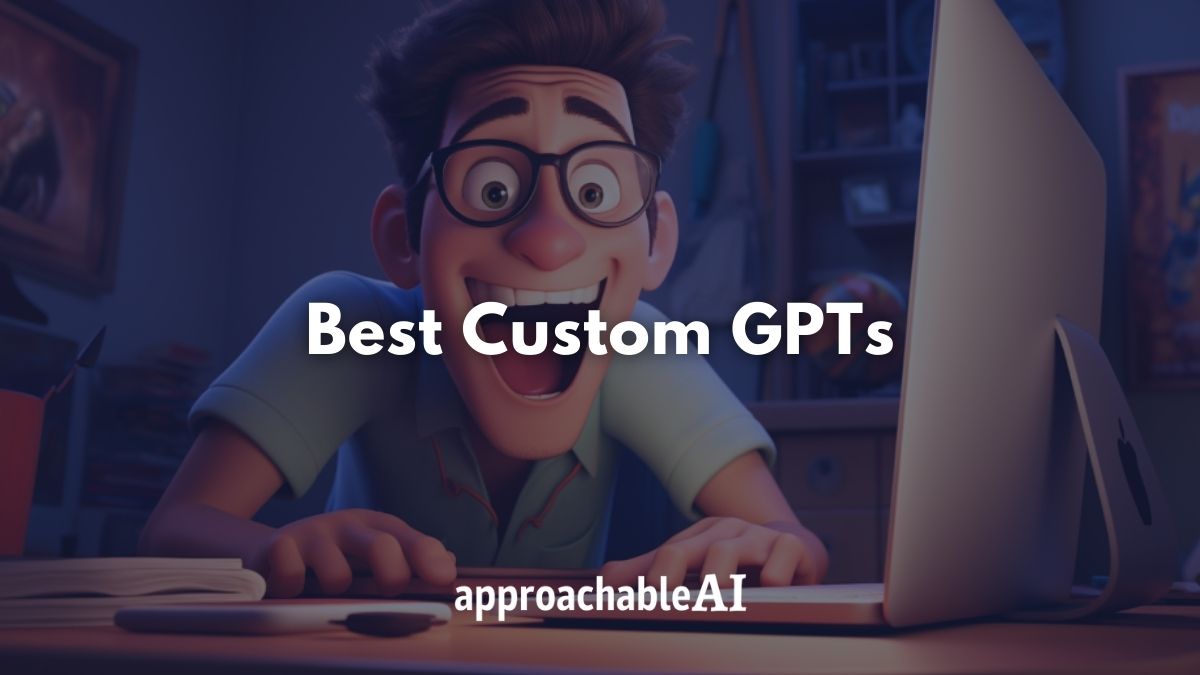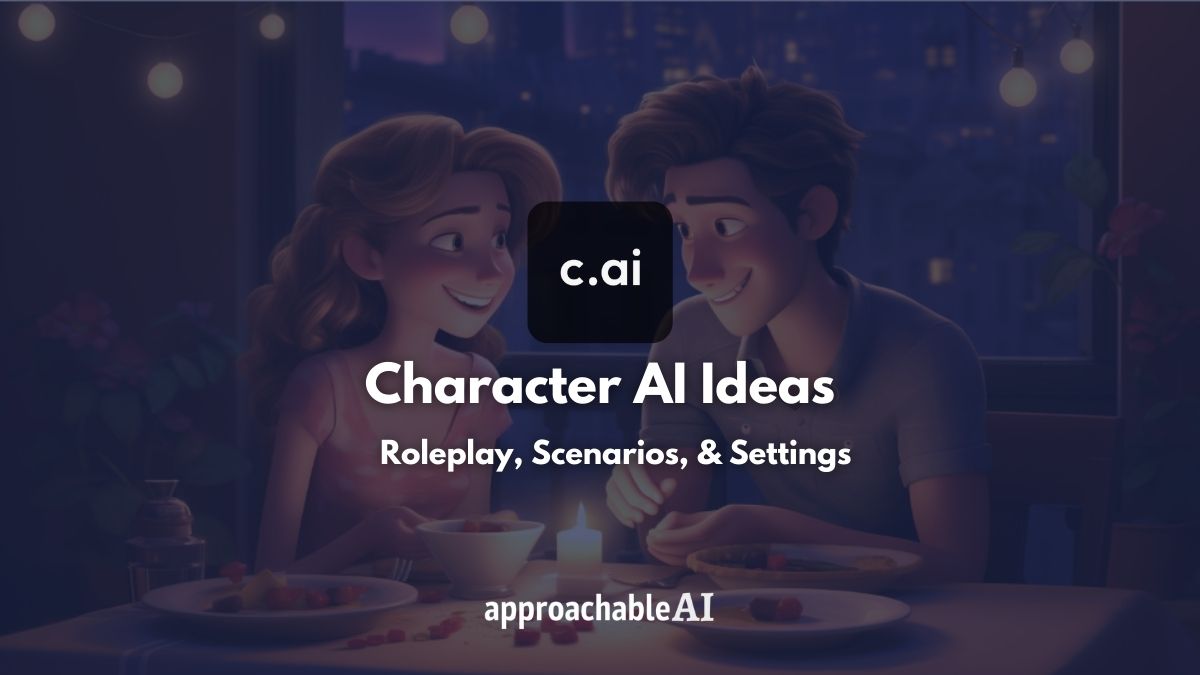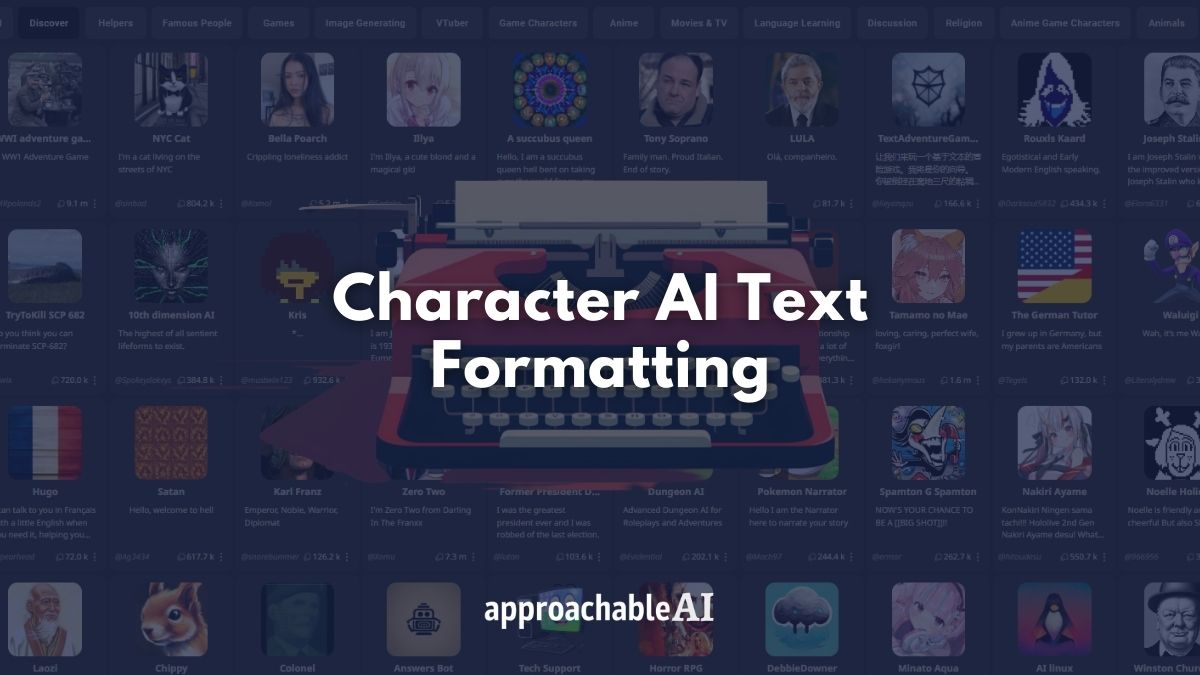If you are looking for more control over your AI chat experience, Silly Tavern offers an improved interface to AI models like GPT and Kobold AI.
Silly Tavern is a big upgrade if you already use TavernAI, or if you’re simply interested in finding a better platform for roleplaying or fan fiction.
In this post, I will provide an overview of Silly Tavern and show you how to set it up.
What Is Silly Tavern?
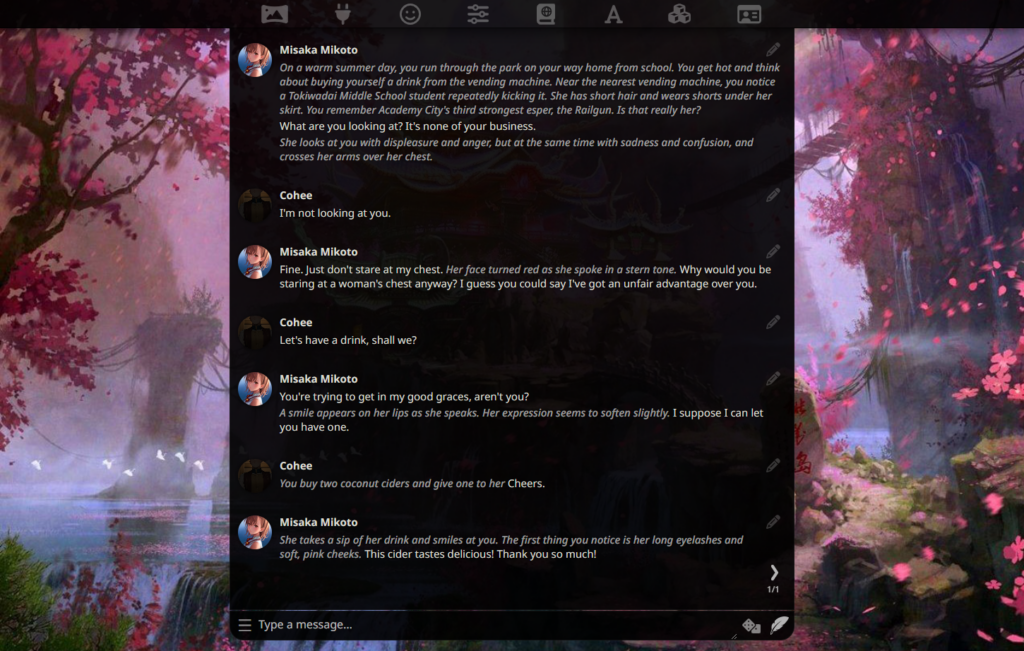
Silly Tavern is an alternative version of TavernAI that offers additional quality-of-life features to improve the AI chat experience.
TavernAI is a user interface that you install on your computer or run on a cloud service.
Both these tools provide an easier way to interact with AI text-generation models in a chat-based format.
This is particularly useful if you are interested in using an AI model for roleplay, fan fiction, or companionship.
Why Use Silly Tavern?
Silly Tavern makes it much easier to interact with AI models like OpenAI’s GPT, Kobold AI, and Poe.
If you are looking for a Character AI alternative, Silly Tavern or TavernAI is a popular option among those frustrated with content filters.
Without Silly Tavern or a similar user interface, you would not be able to have a chat-like experience.
Instead, your interactions would be more one-off or one-shot, like OpenAI’s GPT Playground platform.
Quality of Life Features
Silly Tavern provides advanced text generation settings like pre-made prompts, chat bookmarks, and group chats for multi-bot rooms, similar to Character AI rooms.
List of Additional Features:
- Hotkeys (Edit message, regenerate response, etc.)
- Better token counter
- Improved past chats view
- Customizable UI (edit sounds, avatars, and window appearance)
Overall, Silly Tavern builds on TavernAI by providing a more streamlined user experience.
How To Set Up Silly Tavern
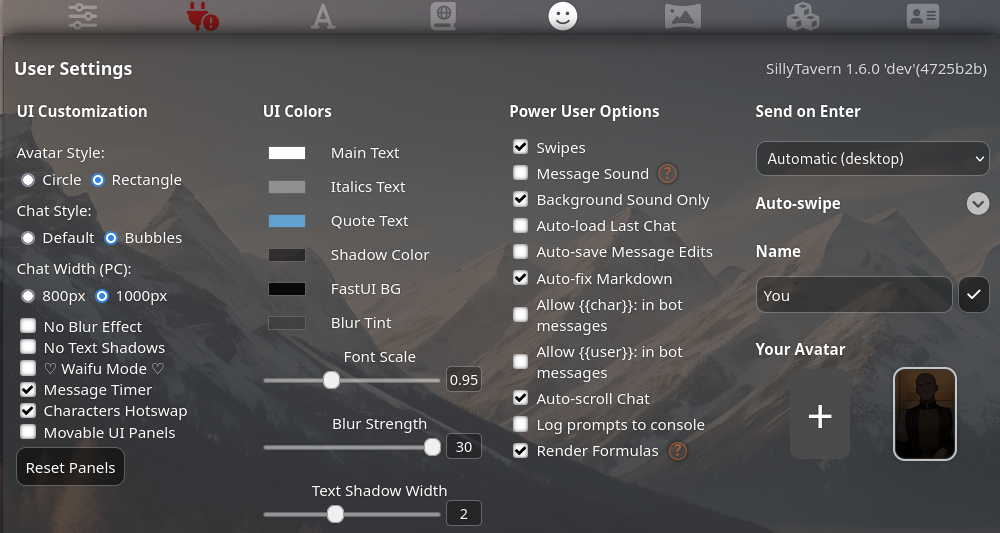
Similar to TavernAI, Silly Tavern takes a handful of steps to set up on your computer.
This can appear a bit daunting if you are not super technical.
But the below step-by-step guide and video can help you get through this process.
Step 1: Install NodeJS
Step 2: Install GitHub Desktop
Step 3: Open Windows Explorer (Win + E)
Step 4: Browse to or create a folder on your desktop
Step 5: Click the address bar in the folder, type CMD, and press Enter
Step 6: Copy and paste in the below command
git clone https://github.com/Cohee1207/SillyTavern -b mainStep 7: Once this process completes, double-click Start.bat
Step 8: Silly Tavern will open in your browser
Alternatively, you can download the Silly Tavern launcher zip file.
Here’s a quick video that covers that process.
If you run into any issues, the Silly Tavern subreddit is a good resource for fixing bugs or troubleshooting errors.