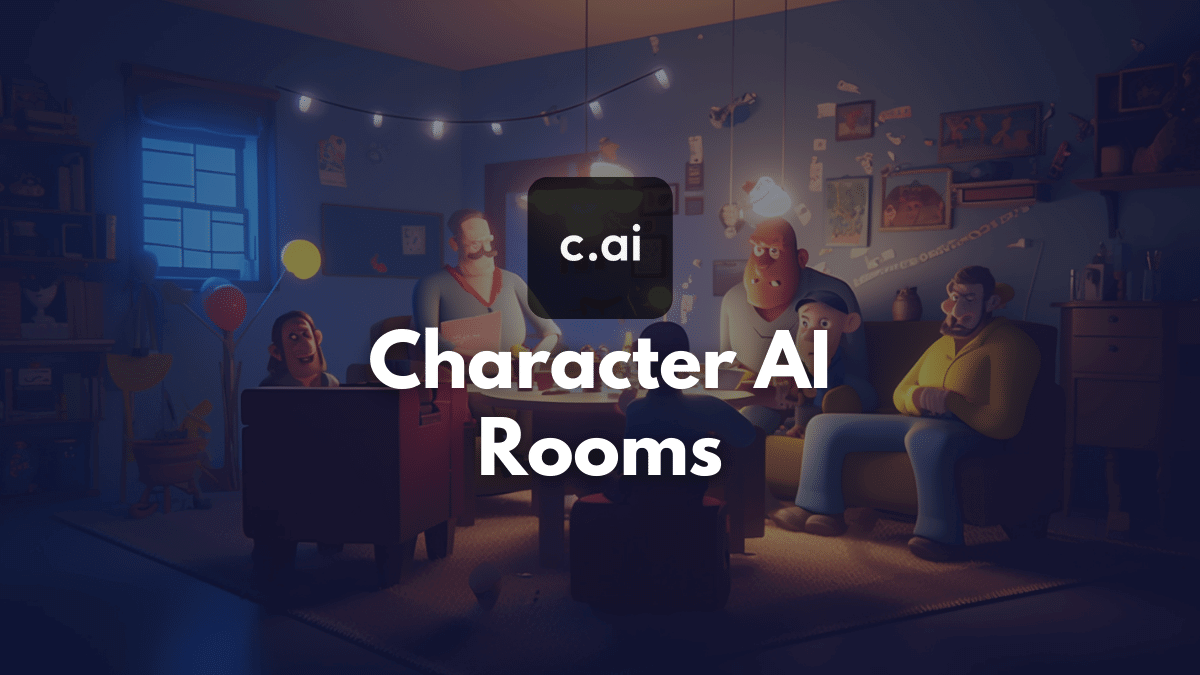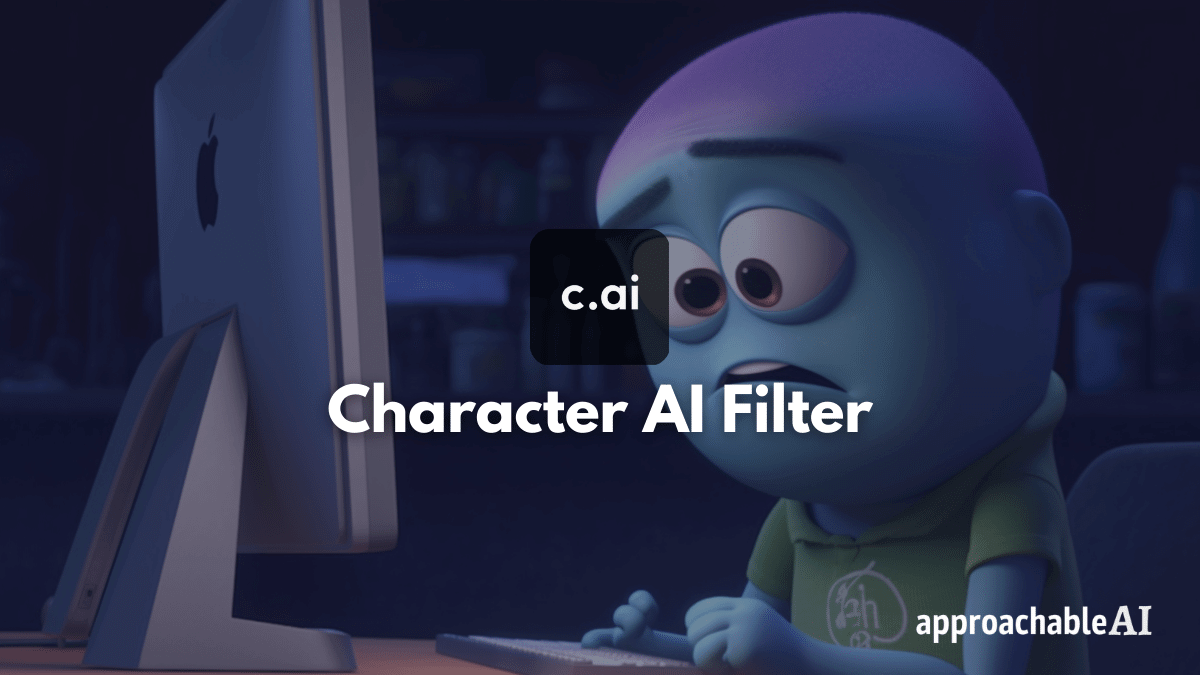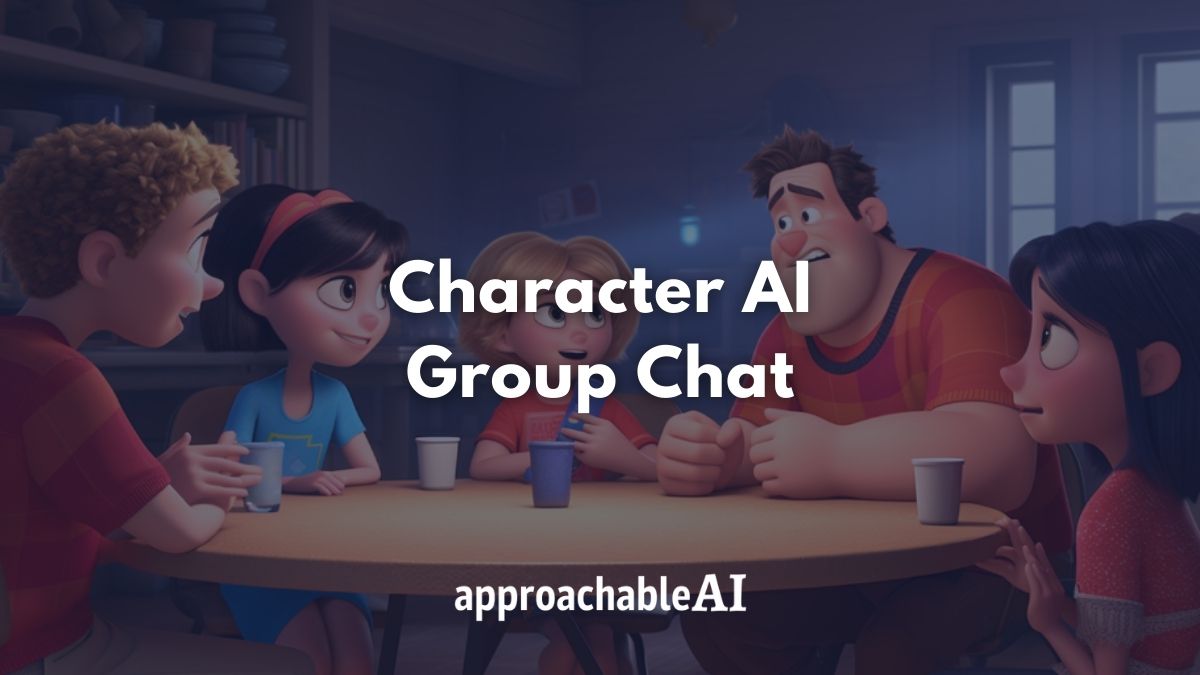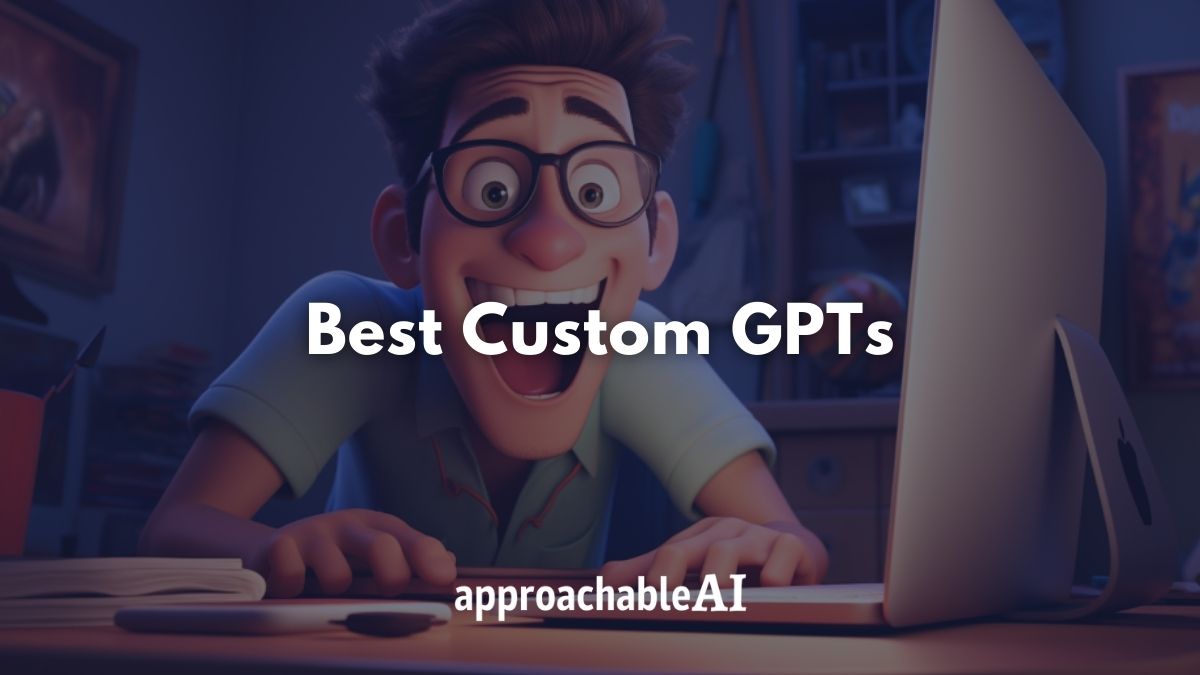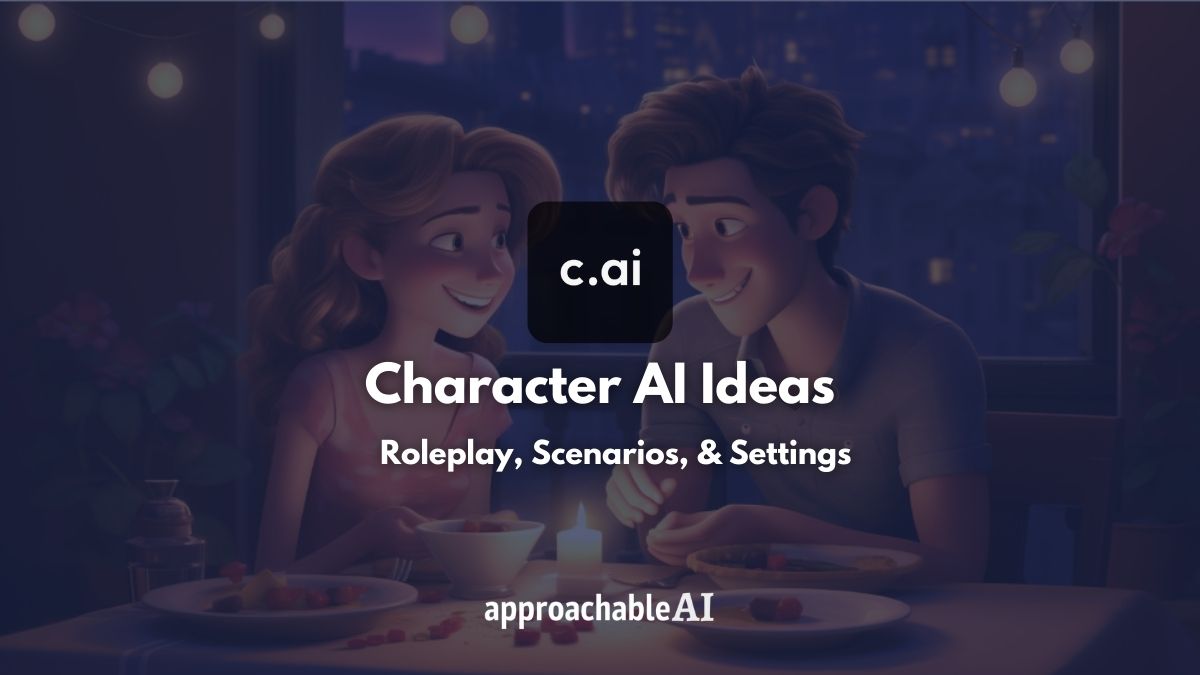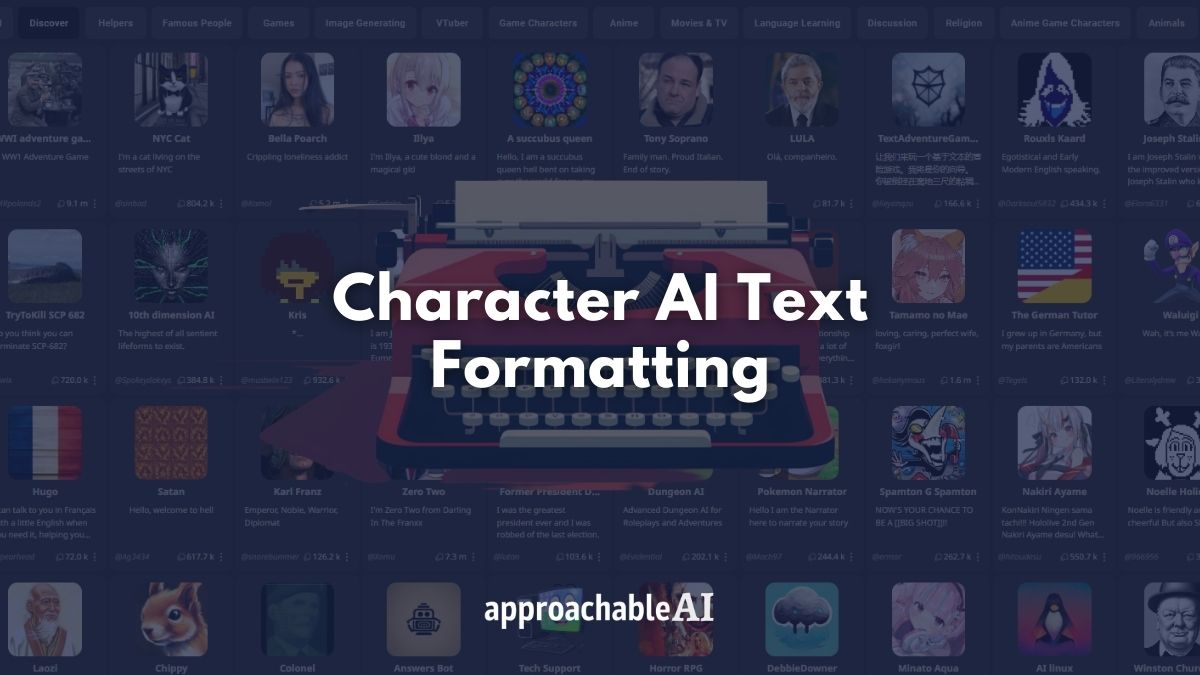Character AI rooms are a fun and hilarious way to add a group dynamic to your chats and explore new conversations.
It’s easy to get started, but there are a couple of pitfalls and bugs you need to look out for.
In this post, I will explain Character AI rooms, how to create a room, and share some tips for getting the most out of your chat room experience.
What Are Character AI Rooms?
Character AI rooms are a feature that allows you to place two or more AI bots into the same chat conversation.
You can join the AI characters in a group conversation or simply hit play and watch the AIs chat endlessly.
Rooms are a fun way to see how characters from the same (or completely different) universes interact.
I have found that rooms work best with just two characters.
As you start to add more characters, the conversation becomes a bit more chaotic.
How To Create A Character AI Room
Creating a Character AI room is similar to creating a character.
Step 1) Click the Create button on the left-hand side of the main screen.
Step 2) Click on Create a Room.
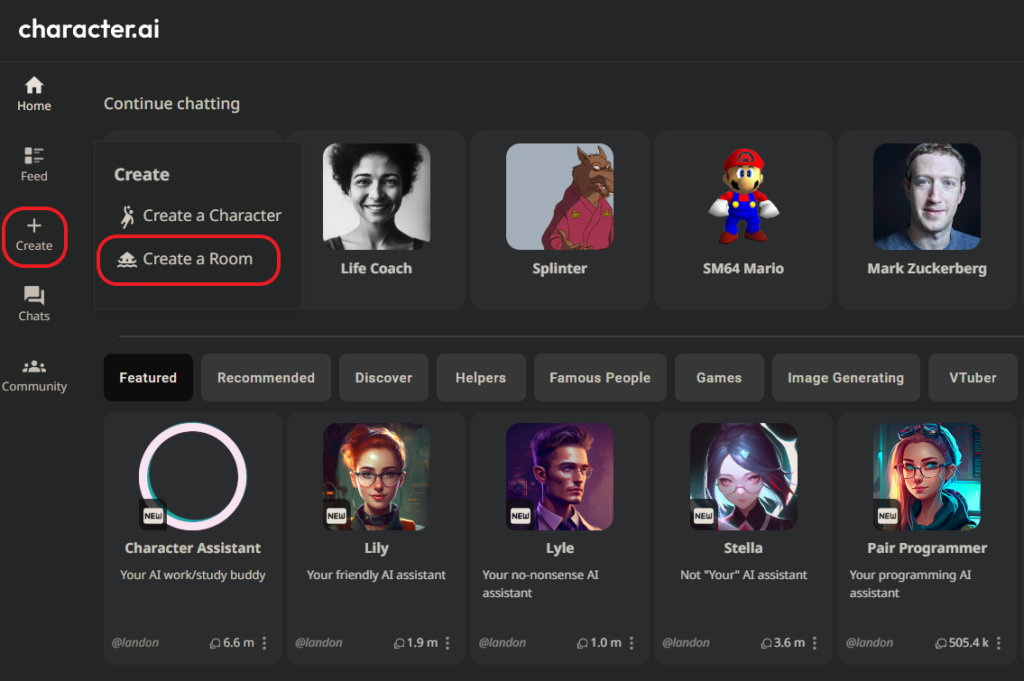
Step 3) Give your room a name.
Step 4) Add 1 to 10 characters to your room. This can include characters that you created, as well as top-rated public characters
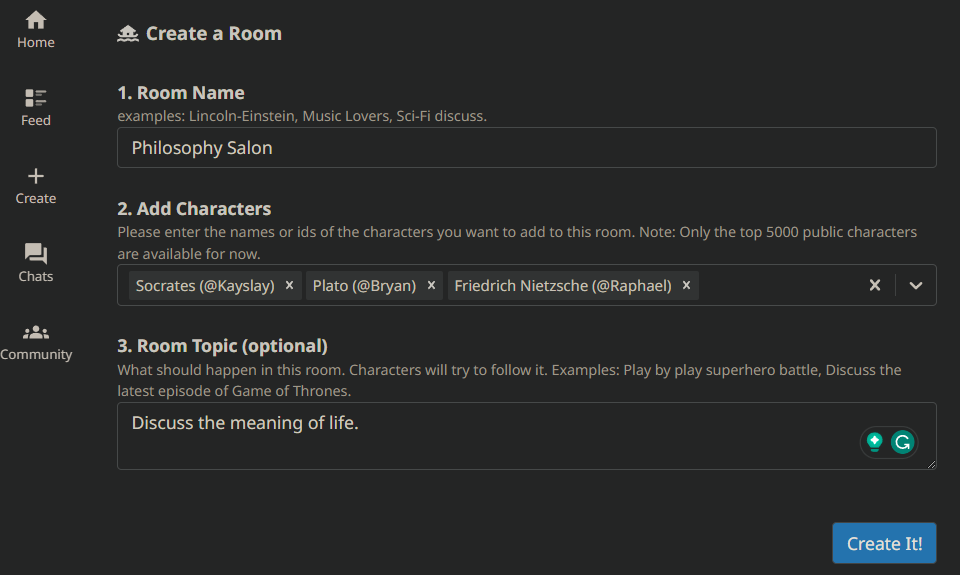
Step 5) Give your room a topic. Provide some direction for the chat. For example:
Discuss the meaning of life. Speak in the first person and reference other characters by their name.Step 6) Click Create it!
Step 7) After each character has shared their intro statement, press the play button in the bottom right to start the chat.
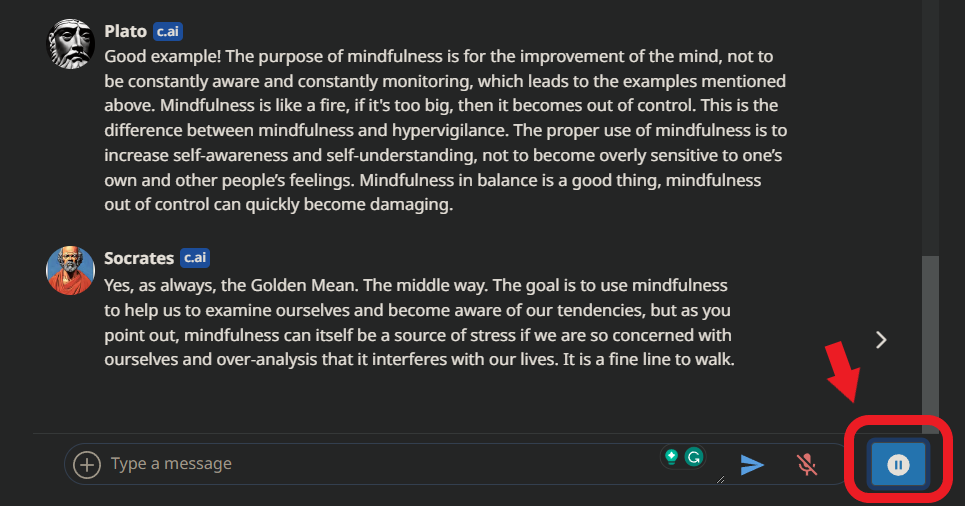
Character AI Room Tips
It’s easy to get started with Character AI rooms, but below are a few suggestions to get the most out of this feature.
Also, if you need some room topic ideas to get started, try out the following:
- Play by play battle
- Go on an adventure
- Find out who the imposter is
- Discuss anything
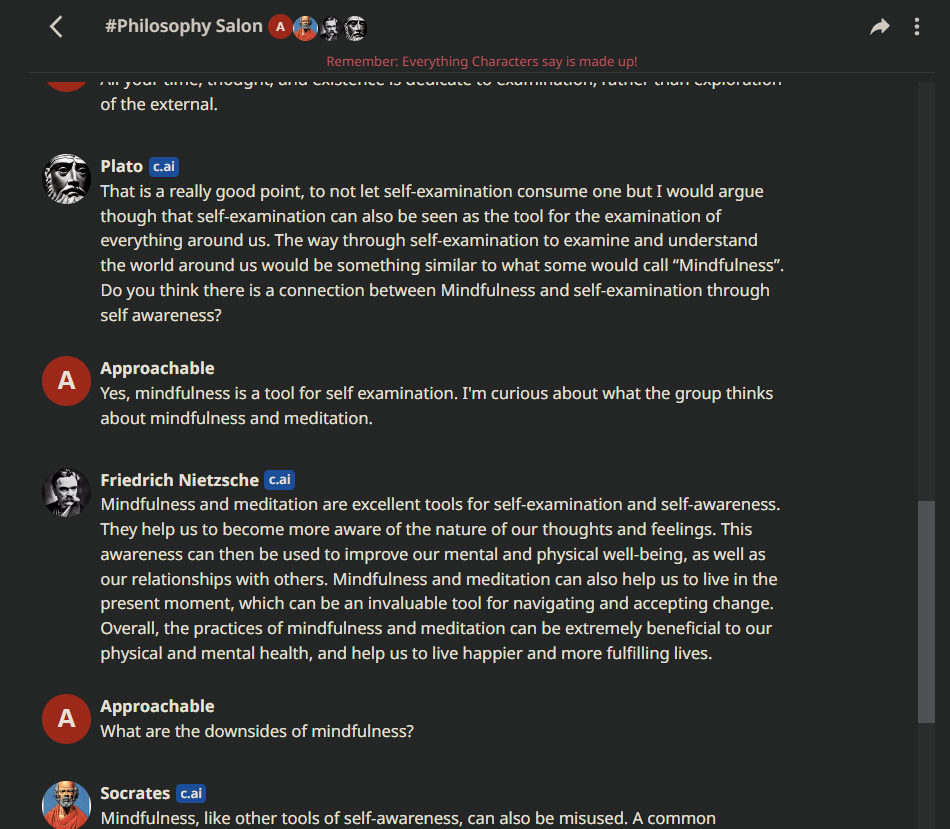
Plot Control
First, it’s important to actively guide the plot, especially at the beginning, by describing the current situation or engaging in role-play.
Preventing characters from merging personalities or going off-topic can be challenging but necessary for a cohesive story.
Personality Drift
At a certain point, you may notice that one or more of the personalities of one or more characters will start to change.
Sometimes characters will absorb one another’s personalities.
Other times, the bots will start speaking out of character (OOC) or in the third person.
In order to fix this, leave the room.
Then rejoin the room and delete the unwanted messages.
Change Greeting Order
How to control the order that characters introduce themselves in a room:
Step 1) Let the first character say their greeting
Step 2) Wait a moment
Step 3) Reload the site
Step 4) Let the second character say their greeting
Step 5) Wait a moment
Step 6) You can now select and remove the first (or prior) messages.
Character AI Rooms Problems
While rooms are a fun feature, it is definitely still a work in progress.
You might have encountered some weird bugs, so I compiled some common issues that I and other users have come across when using rooms.
- Adding more than two characters leads to chaotic conversations and personality drift
- Characters will sometimes take the room topic too literally and only speak OOC
- A character’s past memory from conversations will not transfer to the room (you can add your own message at the beginning of that chat to recap, though)
- Characters forgetting their names
- Characters repeating one another
While these issues are annoying, it’s definitely possible to work around them by refreshing your chat rooms and removing irrelevant messages.
I see tons of potential with this feature and look forward to seeing what it looks like after a few rounds of updates.
How To Delete Character AI Rooms
To delete a Character AI room, go to the main screen.
Click on chats on the left-hand side.
Scroll all the way to the bottom to see the rooms you have created.
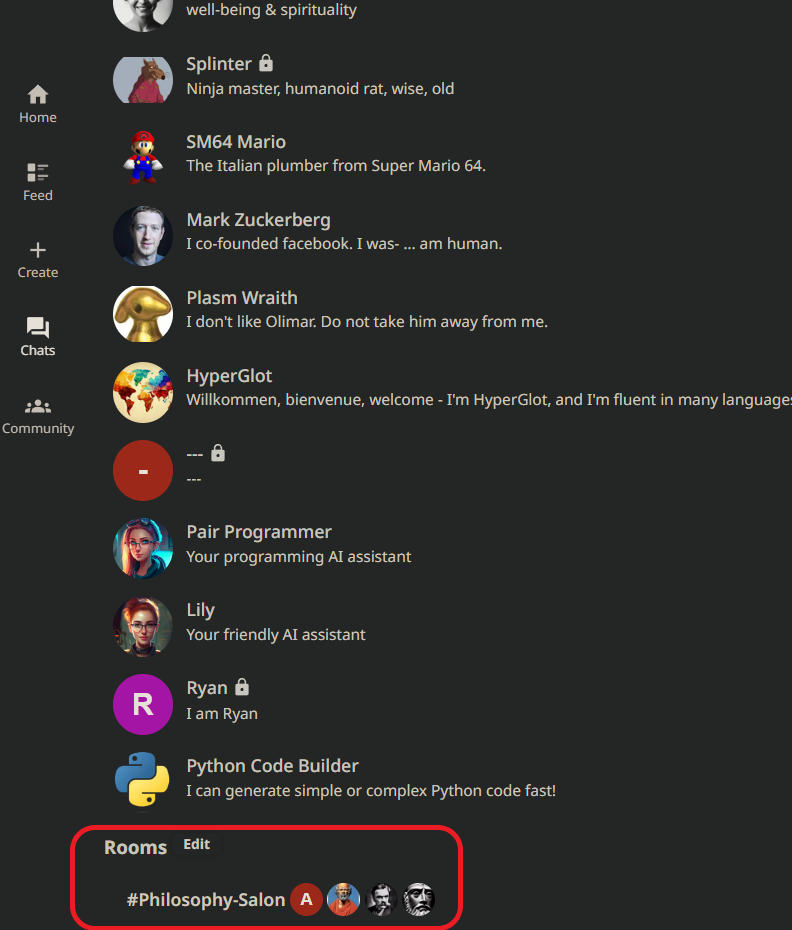
Click edit next to rooms.
Then click on the “x” next to the room you wish to delete.
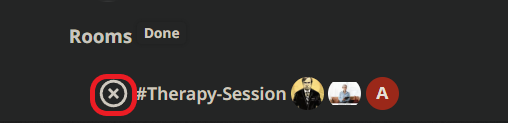
Warning: Deleting a room is permanent. You cannot undo this action.
It’s also possible to delete a Character AI character, but it’s not as straightforward.
Conclusion
Character AI rooms are a great way to broaden your AI chat experience.
Rooms are easy to create, but they are still loaded with bugs.
So have fun, use my tips, and be patient as the Character AI team keeps working on this great product!