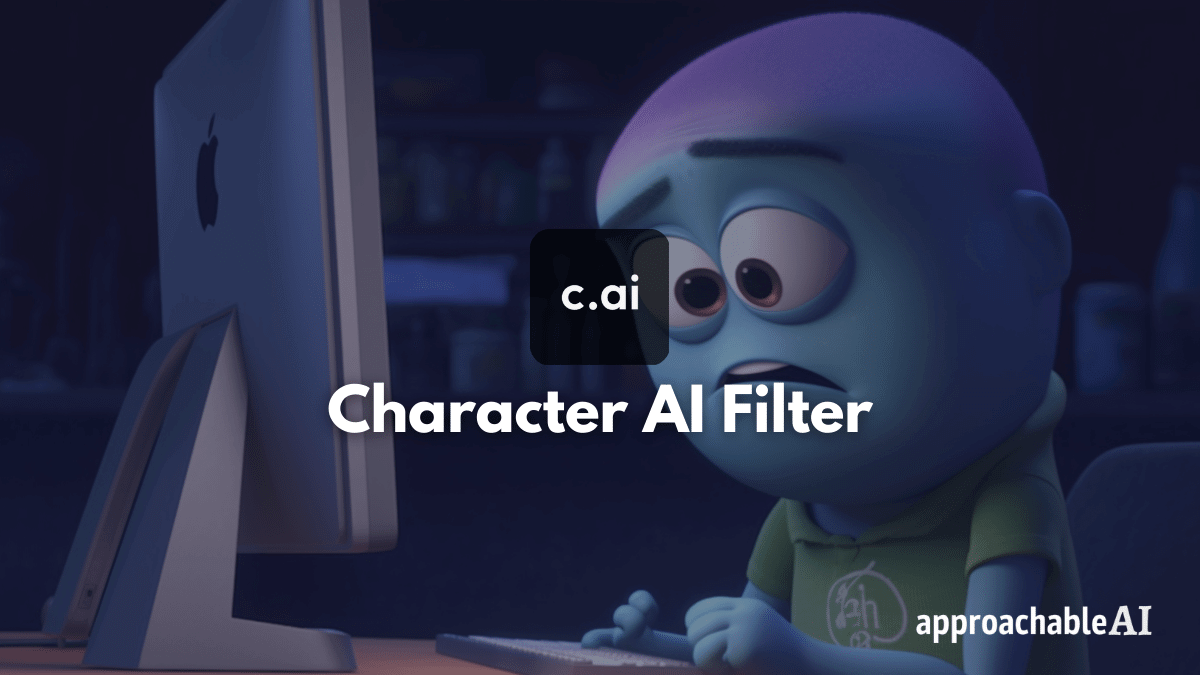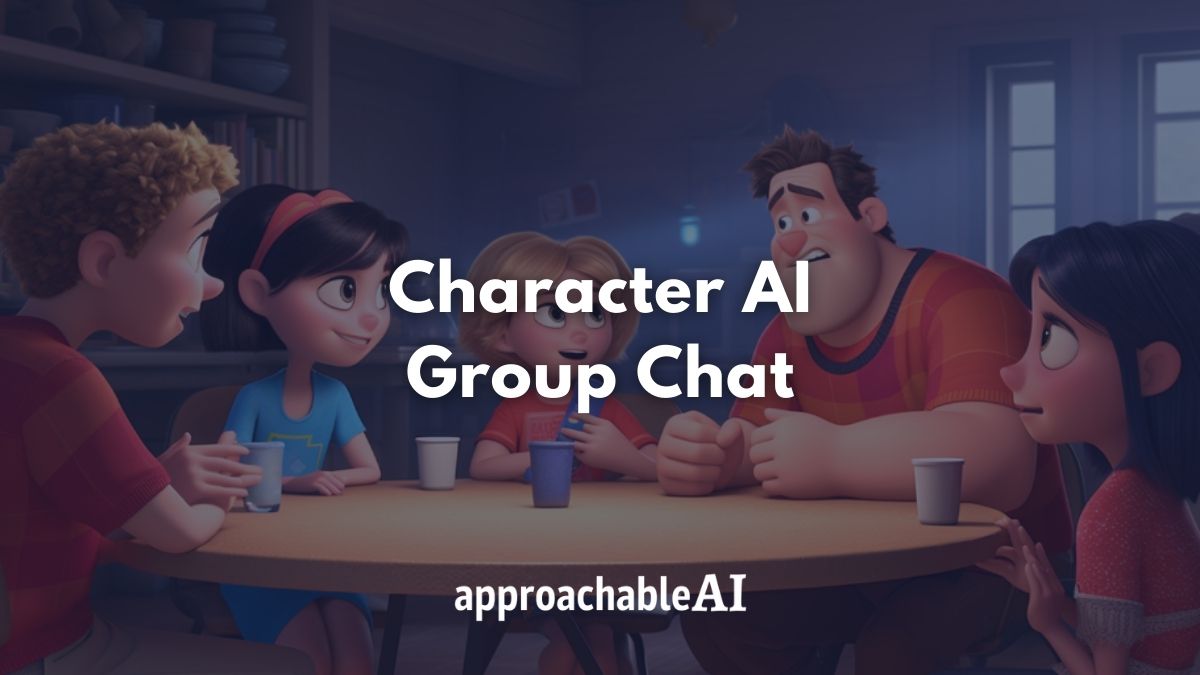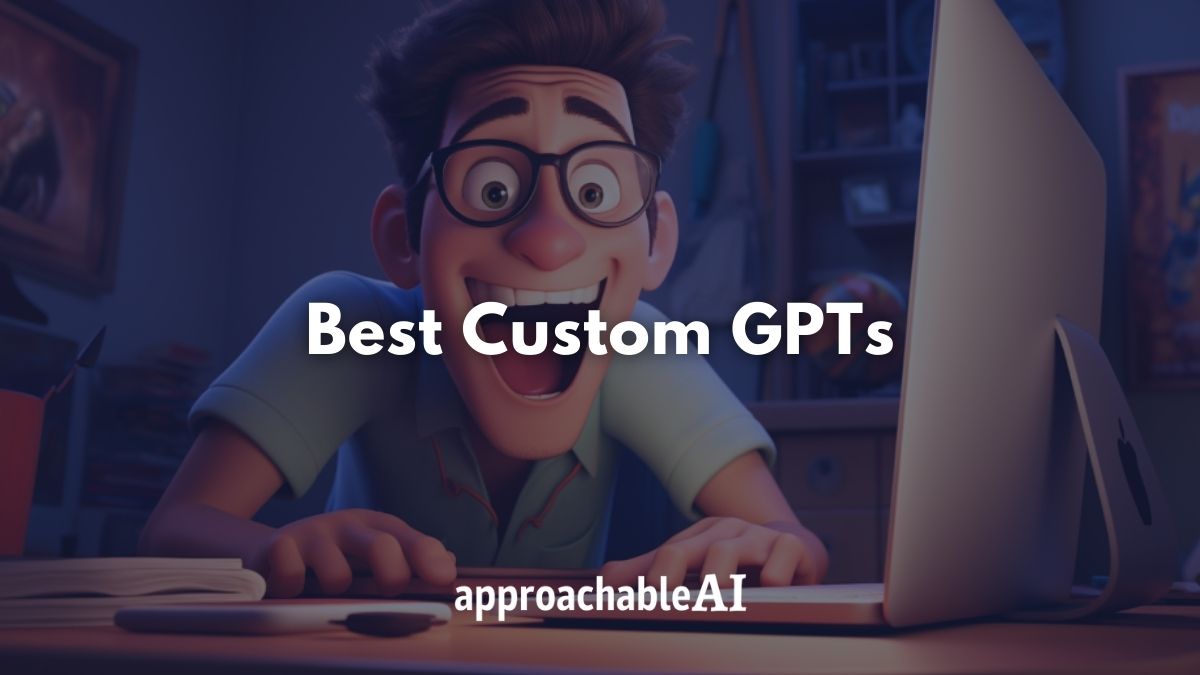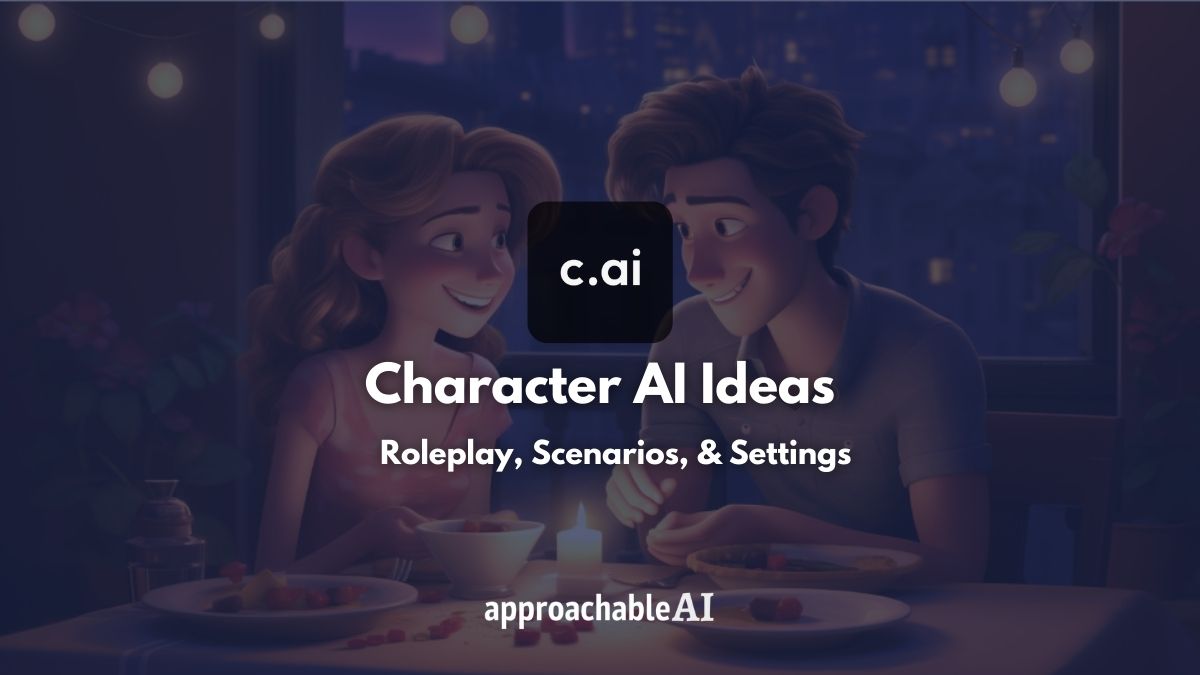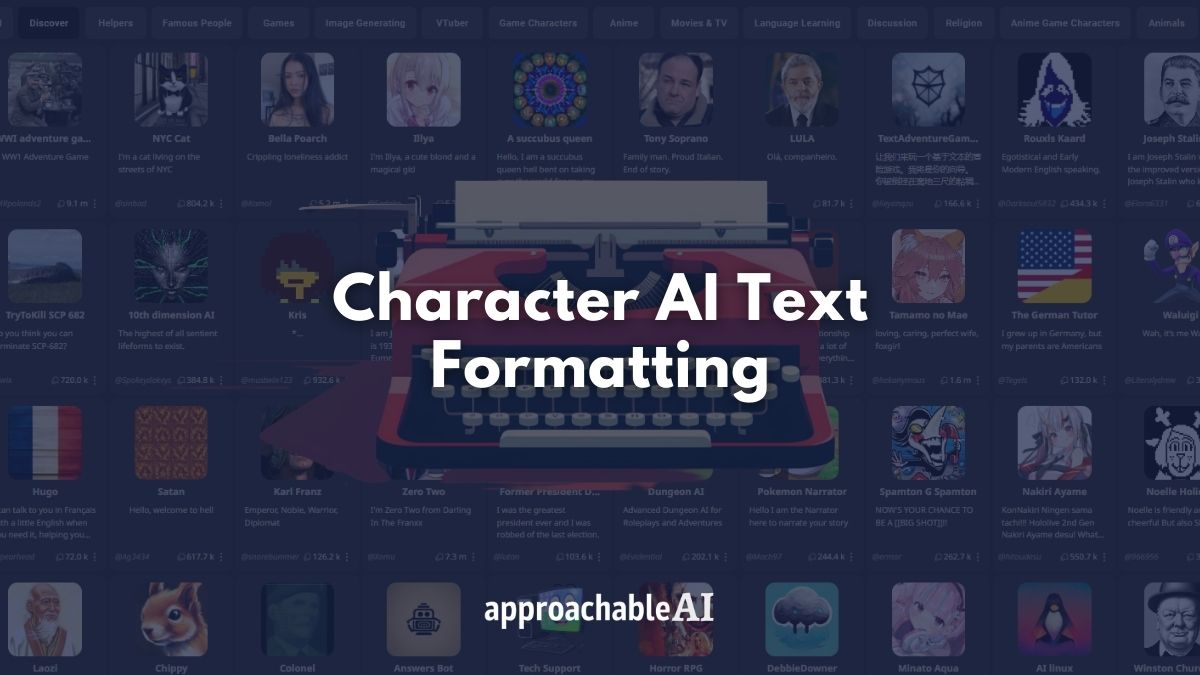With the launch of the latest version of Midjourney, we wanted to share some of the best Midjourney tips we have used to create some awesome images.
These tips and tricks are aimed at helping you get the most out of Midjourney.
We hope you can benefit from the countless hours we have spent tinkering in the Midjourney Discord.
1. Be Concise
Our first Midjourney tip might be obvious, but we feel it’s the most important.
You may have seen some advanced Midjourney users share their 10,000-character-long prompts.
But in order to get some truly amazing outputs, you really need to focus on being specific.
Start with a few simple words.
Then add or remove terms to adjust your prompt.
You really need to experiment with the model to understand how it interprets certain keywords.

It’s impossible to know what terms impact your prompt if you start with too many.
If you’re really serious about leveling up your Midjourney skills, some users have suggested keeping a journal or notes document to track your progress.
This way, you’re not retrying the same prompts over and over again. There is an image generation credit limit in Midjourney, after all.
2. Use a Midjourney Prompt Generator
Let’s face it. Sometimes our vocabulary or descriptive abilities can be lacking.
This is where a prompt generator is perfect for helping you get started.
In another post, we covered the best Midjourney prompt generators.
Be sure to check these out if you’re interested in having AI spruce up your vision.
So far, we have found that ChatGPT and various prompt builder tools can really kickstart the creative process and help you discover new ways to use Midjourney.
3. Try out the Creative Tag
By adding the –creative tag to your prompt, you can guide Midjourney toward outputting more unique or unusual images.
For example, you might notice a more vivid color palette or abstract design.
This is great for brainstorming new ideas or breaking away from that typical Midjourney “look”.
In order to use the –creative tag, you must also add –test of –testp.
The test tags offer variations for both digital art (–test) and photographs (–testp).

Example:
/imagine man playing soccer --test --creative4. Stylize Tag
The –stylize, or –s, tag will encourage Midjourney to take additional creative liberty with your prompt.
The –stylize value ranges from 0 to 60,000. You will notice that the outputs blend landscape and human or animal faces together.
The higher the stylize value the more abstract your images will become.
Example:
/imagine sea turtle --stylize 200005. Add Negative Keywords
Negative keywords are terms you do not want to appear in your image.
Many advanced users will add negative prompts like (–no ugly, deformed, disfigured) to create more traditionally beautiful images.
Negative keywords are also great for finetuning your image outputs.
For example, you can add –no trees to create a more open feel for a landscape image.
Example:
/imagine woman posing for a portrai --no ugly asymmetrical6. Midjourney Multiprompt
By adding a double colon (::) you can tell MidJourney to consider each term separately.
This is great for prompts that feature terms that can be mistakenly associated or separated like dragon fly, cup cake, or hot dog.
Related: AI Image Editor: Guide & Tools
By separating these terms into a multiprompt, hot dog becomes hot:: dog which is not a hot looking dog, rather than a tasty meal.
Keep in mind that commas are conceptual soft breaks, while double colons (::) are hard breaks.
Use both depending on how strictly you would like to separate certain concepts.
7. Add Weighting to Your Prompt
Using this double-colon (::) method again, we can place more or less importance on certain terms in your prompt.
For example, if you want to generate an image of a snowy mountain, maybe MidJourney will add just too much snow.
In this case, you can adjust the weight for the mountain to be higher than the snow or other features you have in mind, like ‘rocks’.
Example:
/imagine mountain::5 snow::1 rocks::2To take this a step further, you can also use negative prompts.
Say your output image is too ‘red’. Simply add the term red::-0.5 and you will notice the blues and yellows pop more.
8. Try Out Different Aspect Ratios
By adding the –ar tag at the end of your prompt, you can tell MidJourney which image size your outputs should appear in.
We have found that –ar 16:9 is great for widescreen views of most content.
You can also use 2:3 for a more vertical view.
In the latest version of Midjourney, there is no longer a constraint as to which ratios you can use.
This is perfect for creative projects or tiling various images together.
9. Make Midjourney Private
You may have noticed hundreds of other users in the MidJourney Discord.
Everyone is spamming their prompt as you look in horror trying to find your own output.
The good news is that you can save yourself a lot of scrolling and eyestrain by sending a private DM to the MidJourney bot.
In the Midjourney Discord, simply click the Midjourney Bot in the Member List and send a message.
This makes it much easier to organize your image generations.
Another option is to invite the Midjourney Bot to a private Discord server.
This has the added bonus of allowing you to create separate channels to organize your image categories.
Remember, these images are still visible on Midjourney’s website, but you will definitely appreciate the less chaotic workspace.
Related: Midjourney Download: Access & Alternatives
10. Adjust your Settings
If you type /settings into Midjourney, you will open the screen below.
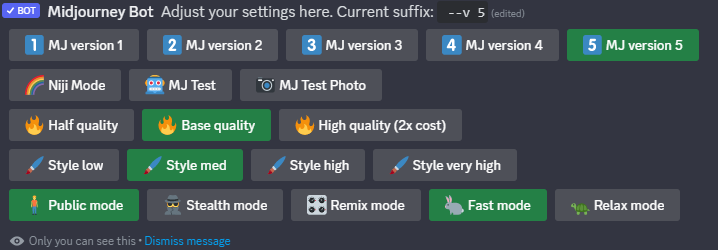
This prevents you from having to add various tags to every prompt.
Instead of adding –v 5 every time, you can simply select it from the settings options.
The same goes for adjusting the quality or speed of your image generations.
Conclusion
Want to dig deeper into Midjourney?
If you’re in the mood for some further reading, check out their full user guide.
We hope you enjoyed these Midjourney tips and look forward to adding more as we continue our Midjourney… journey.