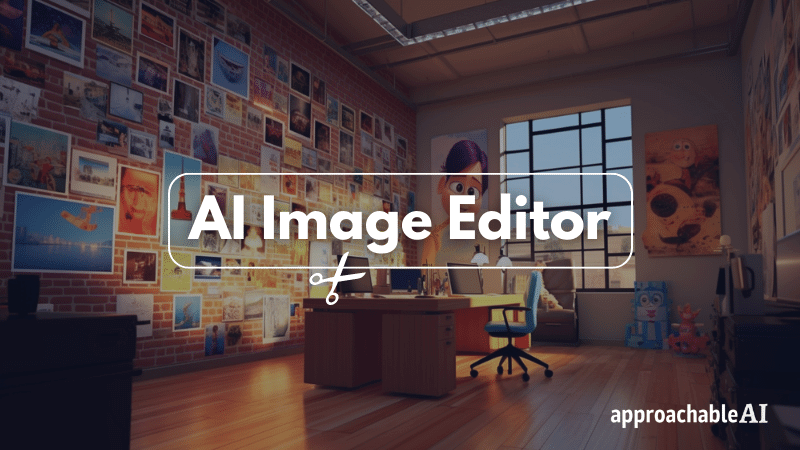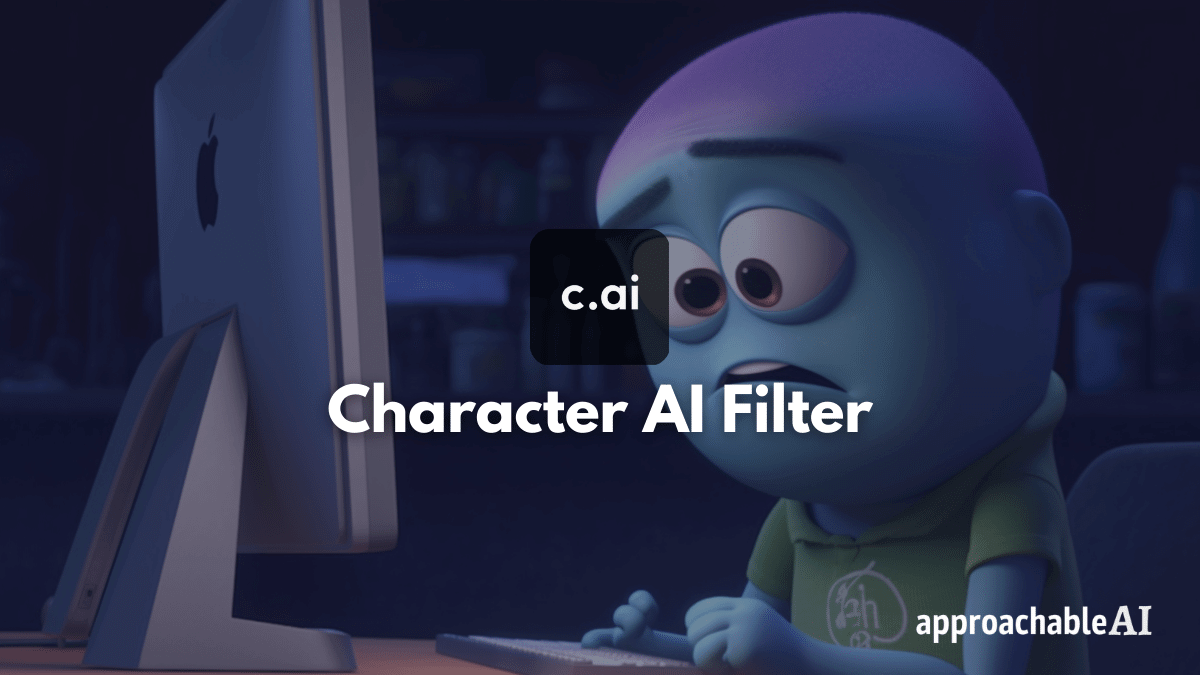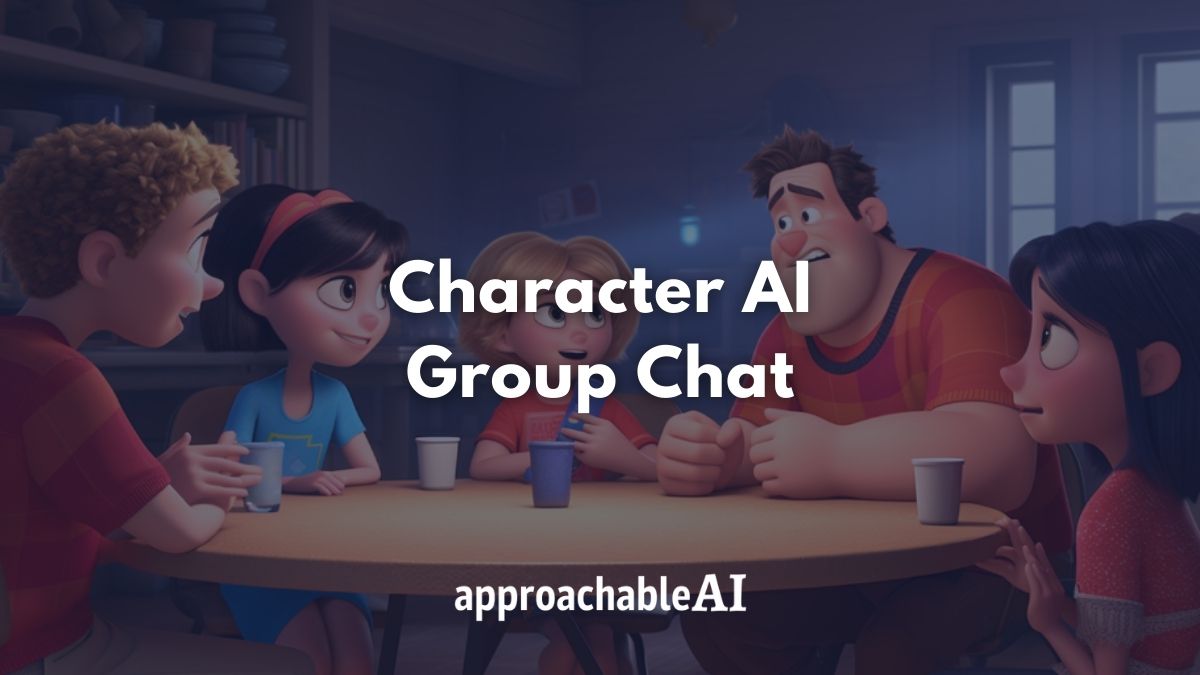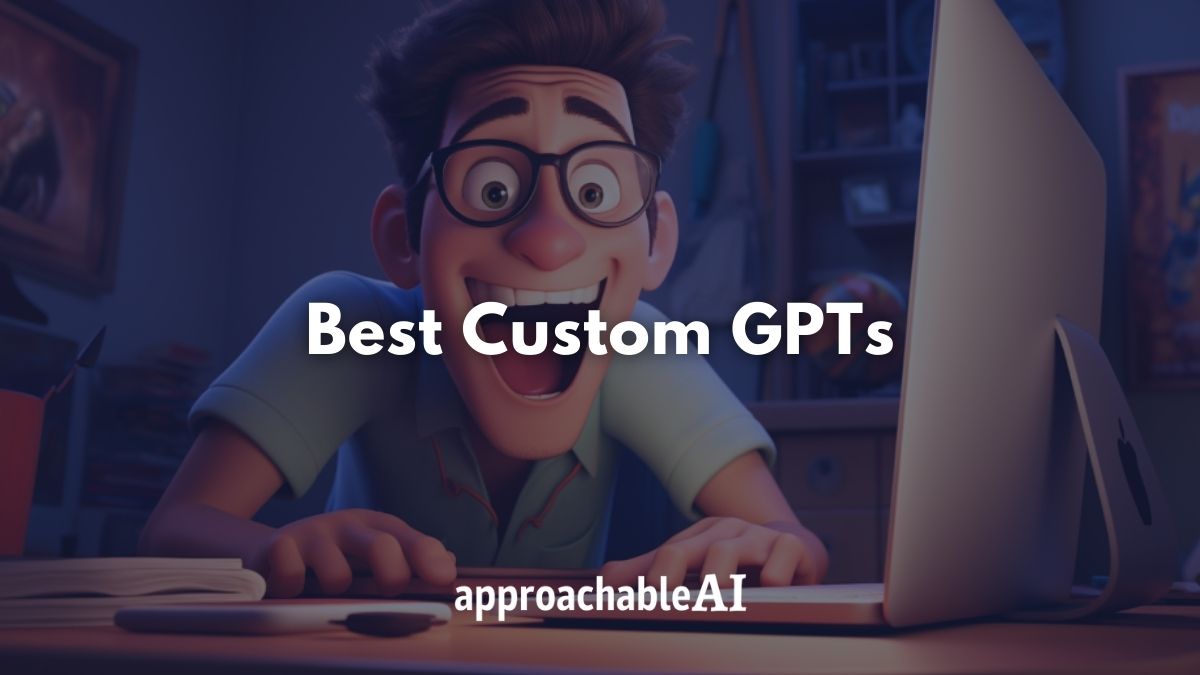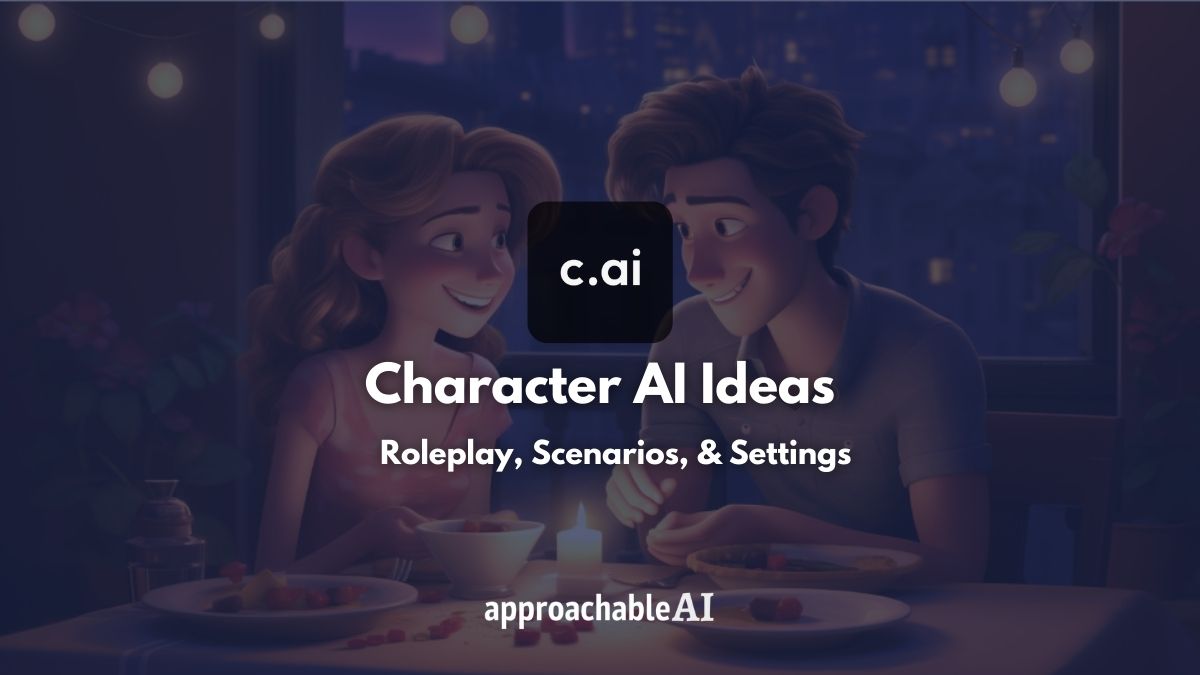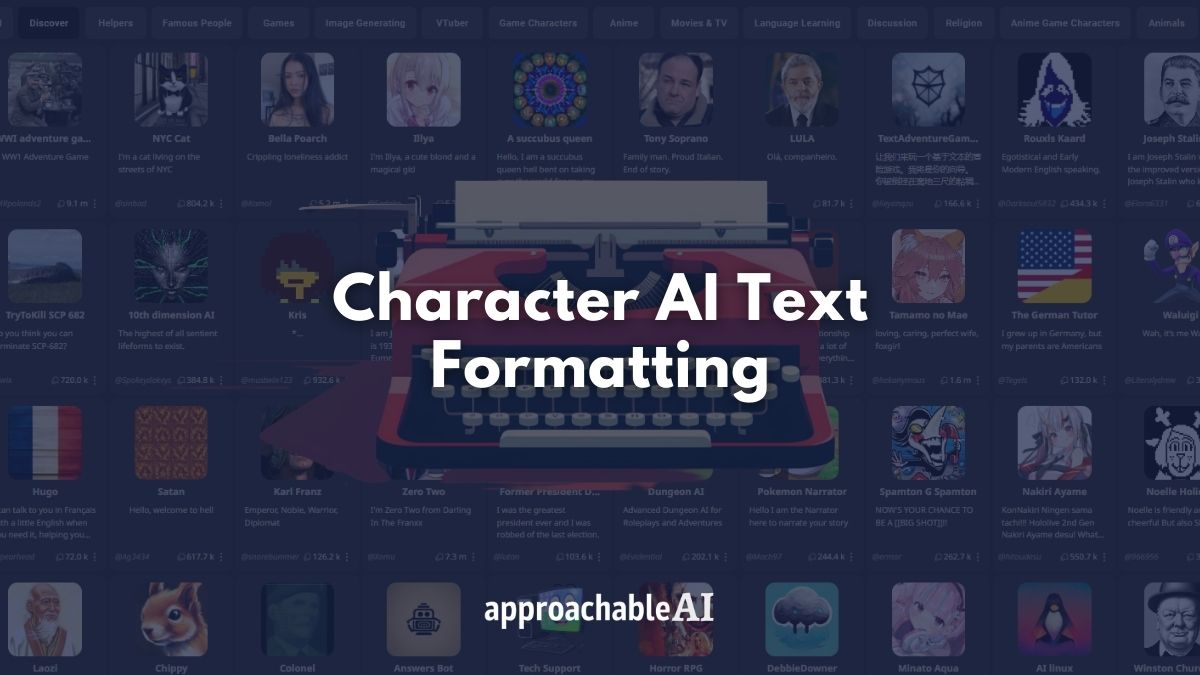We’re reader-supported. When you buy through links on our site, we may earn an affiliate commission.
If you’re one of the millions of new creators empowered by generative AI, you might be searching for an AI image editor to modify and enhance your projects.
From inpainting and outpainting to background removal and upscaling, these tools cater to artists and designers of all levels.
Whether you’re a seasoned graphic editor or just starting, these AI tools will help you spend less time editing and more time creating.
In this post, I will share the best AI image editor for different types of users.
I will also walk through how I use new AI tools and traditional photo editors to elevate my content.
Best AI Image Editors
Best Overall
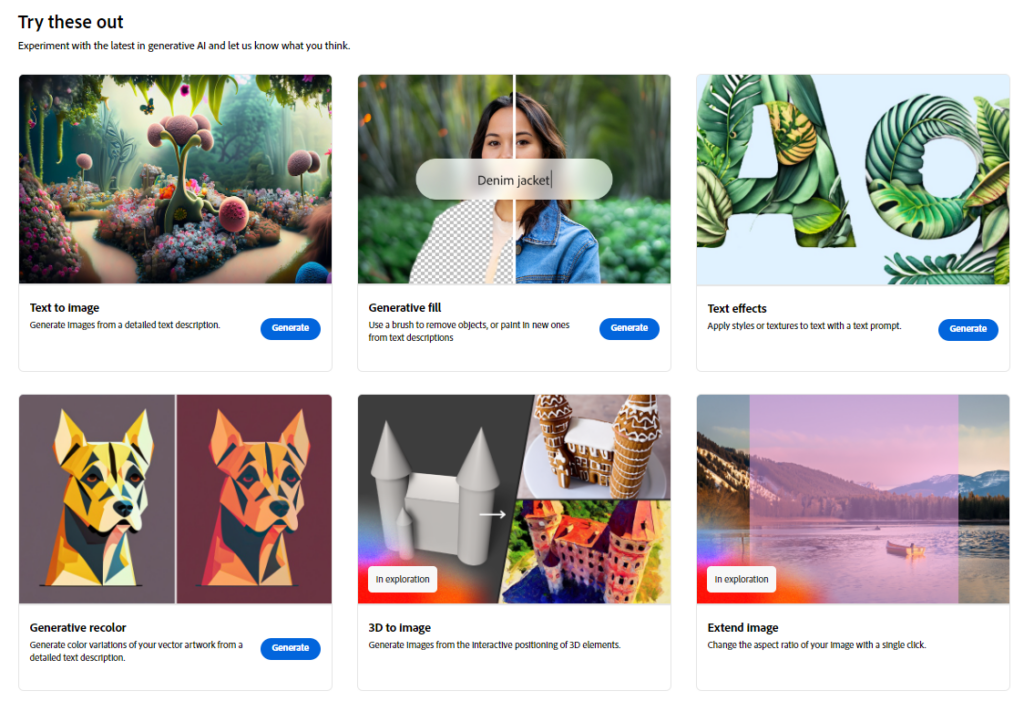
Adobe Firefly offers a wide range of AI image editor features, such as text-to-image and generative fill.
The generative fill feature is one of the easiest to use and most impressive AI image editing features available today.
Also: Adobe Firefly Alternatives
For the full experience, you can start a Photoshop free trial or log in to your existing account.
Best For Stable Diffusion Users
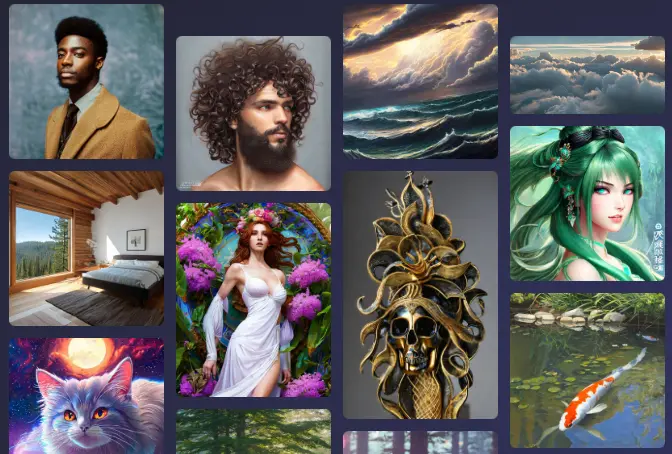
Getimg.ai provides a powerful interface that uses generative AI to add, remove, and expand your images.
The platform is powered by Stable Diffusion, an open-source latent diffusion model capable of rendering images using text-based prompts.
Here’s a short step-by-step process for how I added a motorcycle to an image that I previously generated on Midjourney.
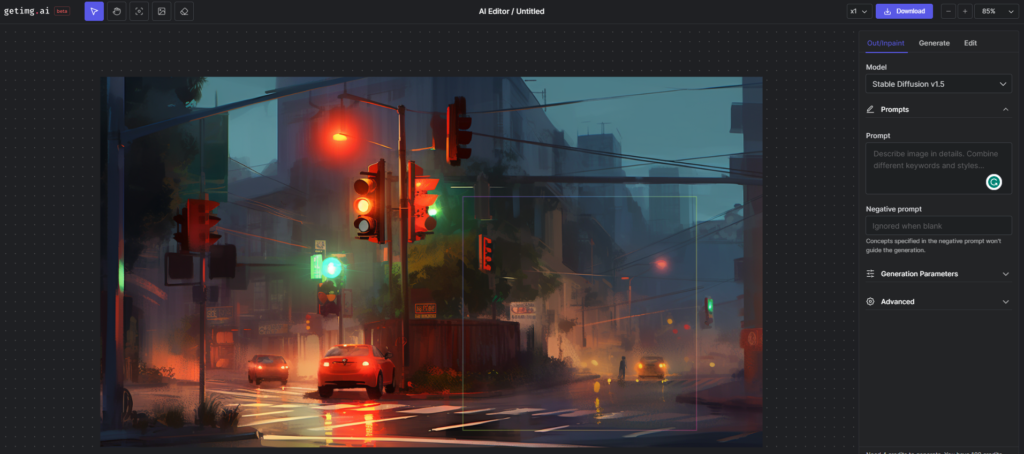


Adding or removing aspects of an image using an AI model is called inpainting and outpainting.
Inpainting involves erasing portions of an image. Then, you enter a text prompt about what you want to change about the erased part of the image.
Outpainting uses AI to expand an existing image. The Stable Diffusion will apply the same style or scene and build around the edges of your original photo. You can also use a text prompt to add additional elements.
Using these Stable Diffusion features generally requires access to a powerful graphics card.
Getimg.ai offloads the intensive computing to cloud servers so that you can edit images directly in your browser. No need to edit or run any code.
As a result, you pay a fraction of the cost to generate or edit thousands of AI images.
Simplest Option
Canva is a popular and affordable tool that makes creating and editing content easy across several platforms like Instagram, Youtube, Blogs, and more.
I use Canva to edit the images on this site. The subscription is affordable (~$12.99 per month) and provides access to a massive library of graphics and fonts.
Canva has added several AI features perfect for hassle-free AI image editing.
One of Canva’s new AI features is similar to inpainting.
It allows you to highlight a portion of an image and use a text prompt to make visual changes.
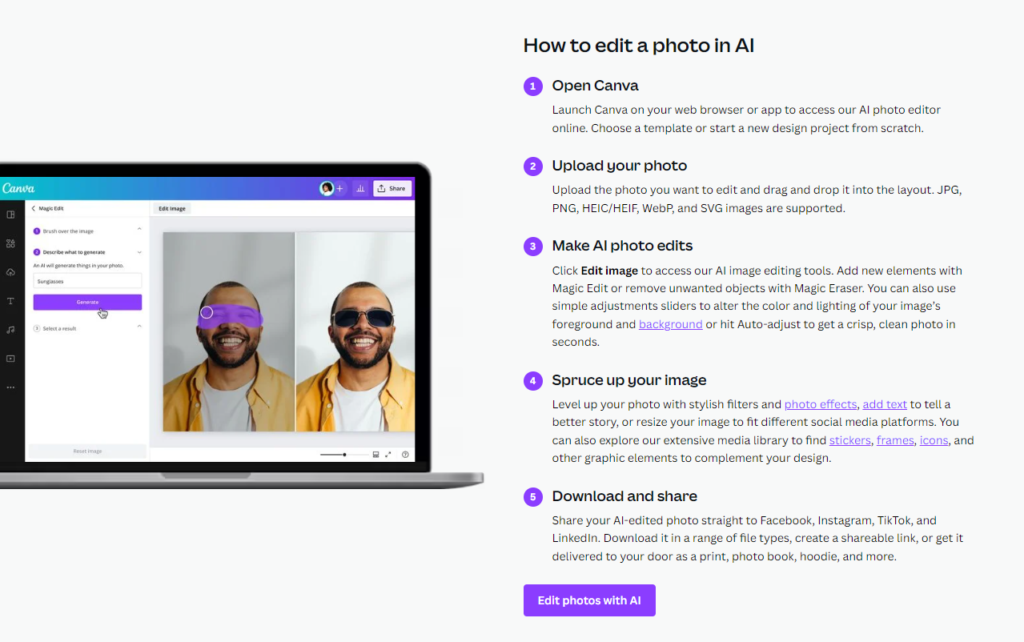
Canva also has a remove background feature that I use all the time for things like logos, product images, and quick photo editing.
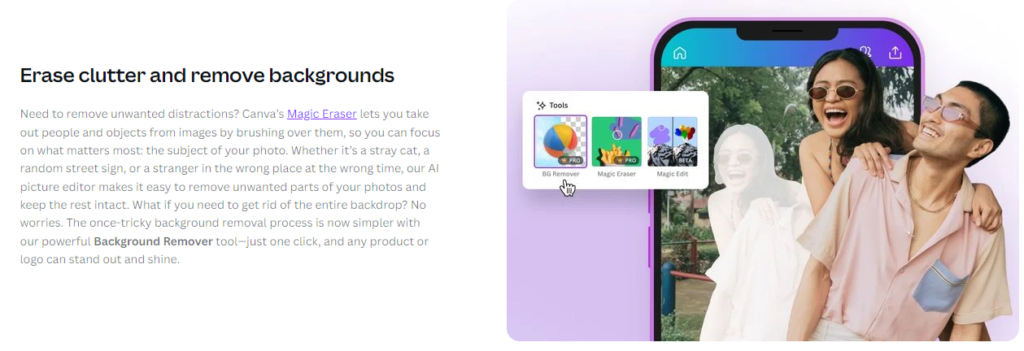
If you don’t have Canva, I will share some free background removal options later.
Advanced Option

If you are willing to go through some setup, several Stable Diffusion packages on GitHub allow you to edit images with AI locally on your desktop.
This option is great if you want to avoid paying to use a 3rd party service and have a good GPU.
If this sounds good, check out the Stable Diffusion Inpaiting Setup guide.
AI Image Resolution Upscaling
If you are using Midjourney, the best way to achieve maximum resolution is to use the internal upscale command.
After generating a Midjourney image, there are eight buttons below the image.
Four of them start with “U.” These buttons let you increase the resolution size of your favorite image.

Midjourney Upscale Command Key:
| Command | Location |
|---|---|
| U1 | Top left image |
| U2 | Top right image |
| U3 | Bottom left image |
| U4 | Bottom right image |
If you aren’t using Midjourney or want to increase your AI image resolution even further, you can use a dedicated AI upscaler.
I recommend checking out this free tool called Upscale Media.
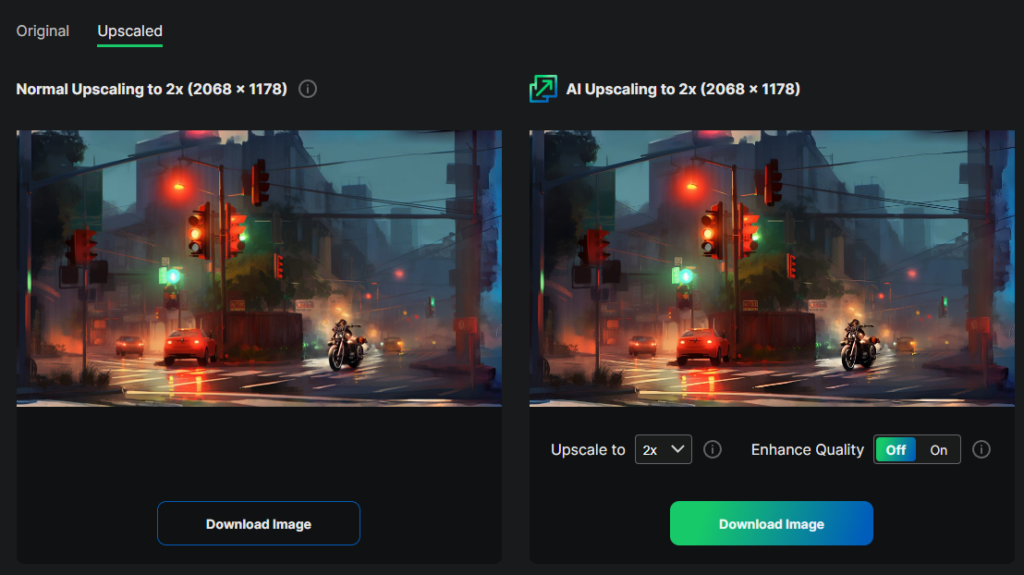
This app lets you increase the resolution by 2-4x, which is usually more than enough.
AI Image Remove Background
Sometimes you just want to remove the background from an image quickly.
If you have an iPhone, Apple added a feature that lets you select particular objects in a photo by simply holding down your finger.

If you’re on a desktop, I recommend using RemoveBG.
You simply upload your photo, and the site’s AI will identify the subject and remove the unwanted background.
This process is perfect if you need a transparent PNG image.
Combining an AI image generator like Midjourney with RemoveBG lets you mix and match the subject and background of your favorite AI images.
I’ll show you what I mean.
Edit AI Images
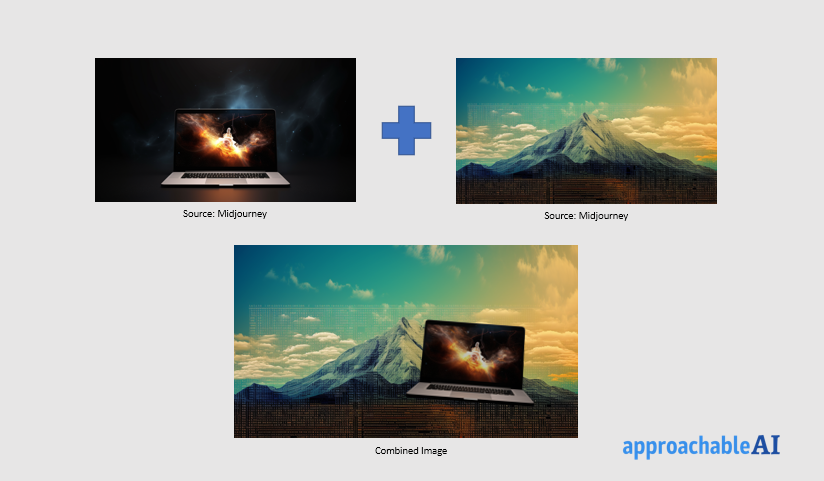
With AI image generators like Midjourney and Stable Diffusion, anyone who can describe something with words now has the power to create visual art.
Photoshop and other image editing tools are commonplace to graphic designers, but most people interested in AI art have probably never used these tools.
So you generated a beautiful image in Midjourney, but you want to change the color of the background, or you want to remove a particular object.
We actually don’t need AI for this step.
Many free image editing tools online, like PhotoPea, have features that enable you to edit AI images quickly.
For example, the spot healing brush in PhotoPea lets you easily remove unwanted text or items in a Midjourney image.

Even Canva or PowerPoint allows you to stack and crop images into layers, which for most use cases, is good enough.
Eventually, a powerful and intuitive AI editing tool will exist.
But at the moment, AI image generation plus simple photo editors can get us most of the way there.
In the meantime, I’m on the lookout for new AI tools like AI image editors that can make our lives easier.
Be sure to subscribe to our short and sweet newsletter if you don’t feel like endlessly sifting through Twitter and TikTok to find AI nuggets.