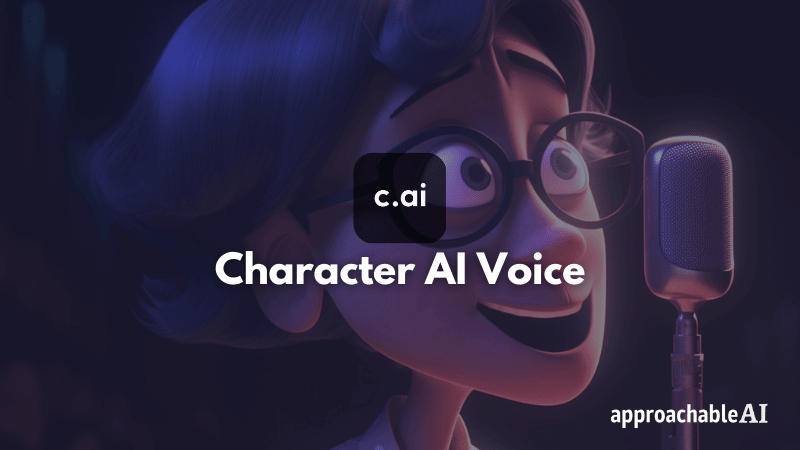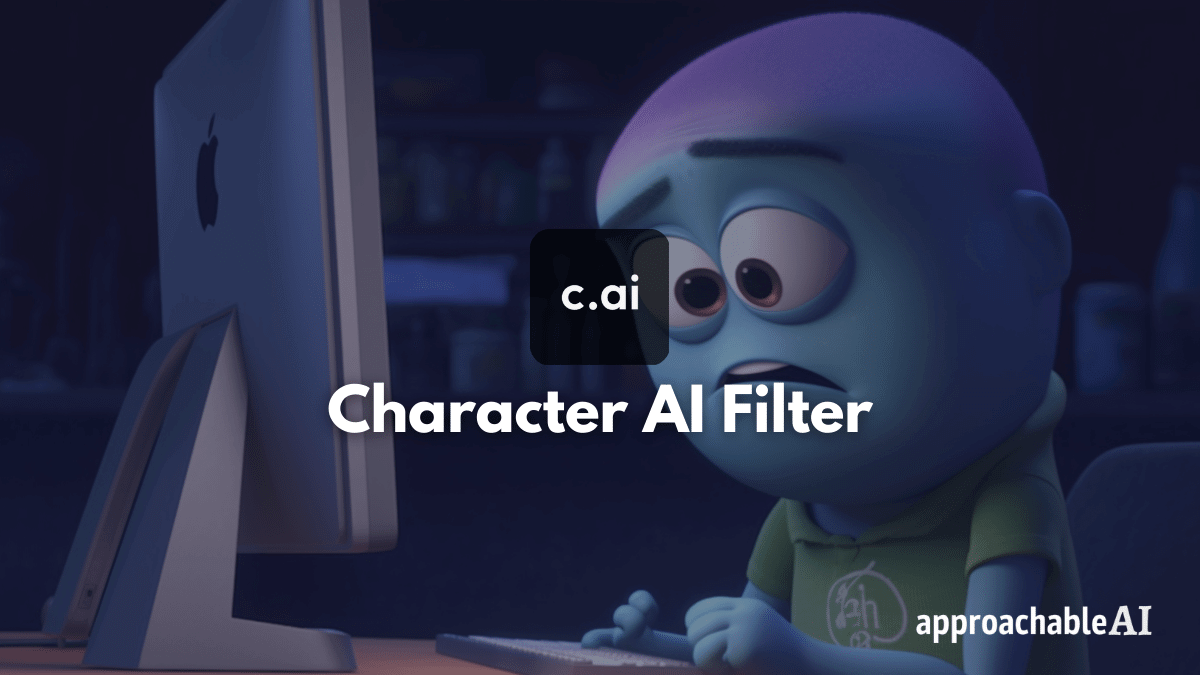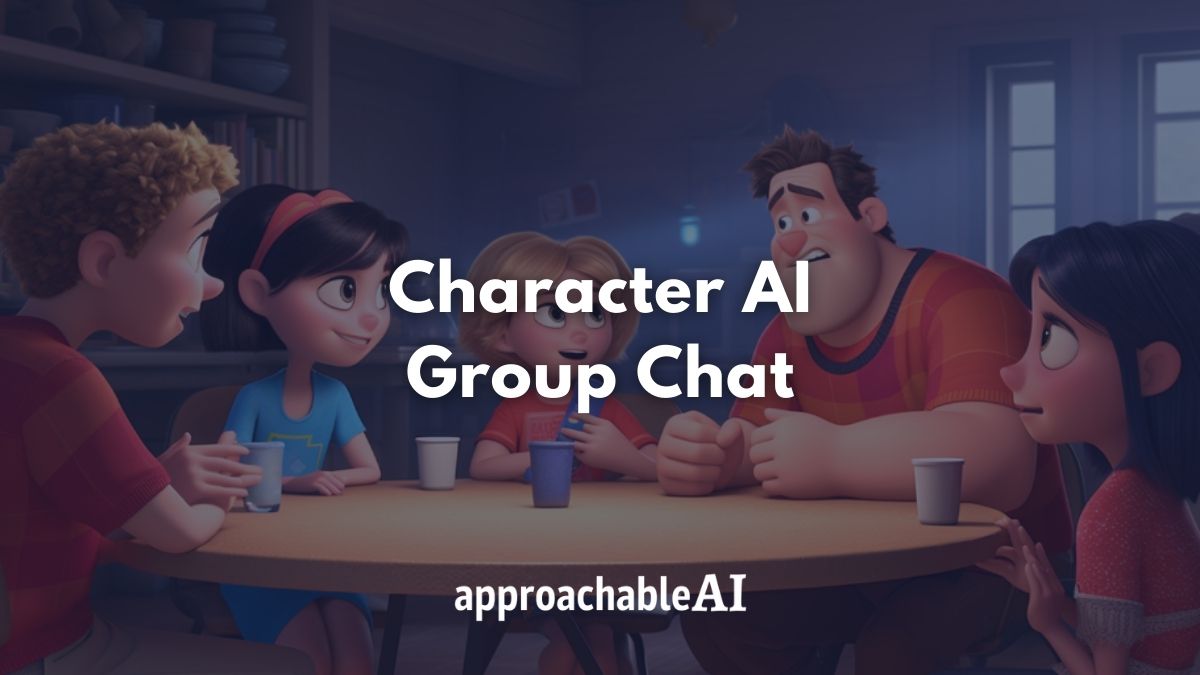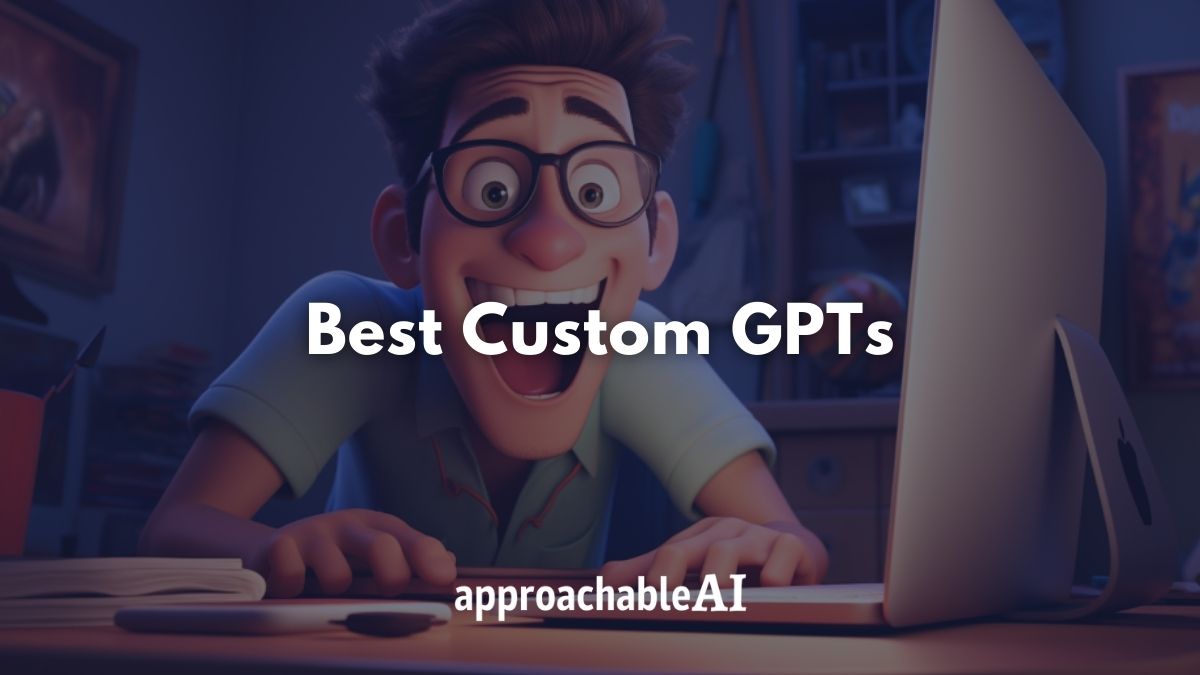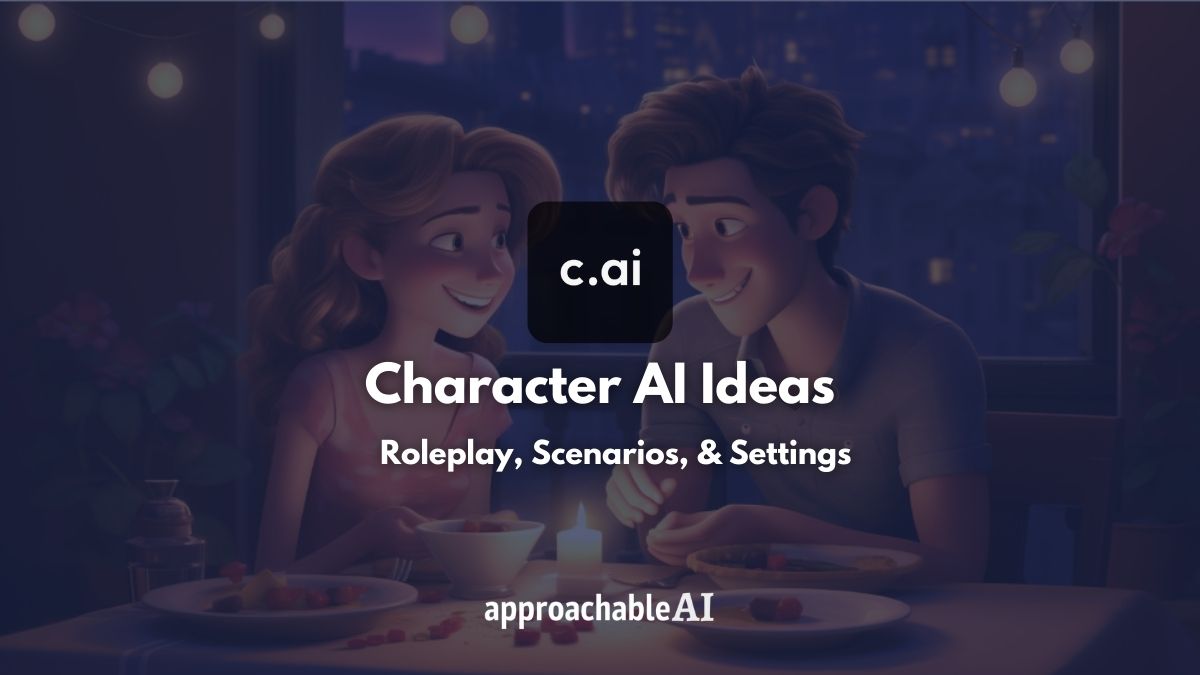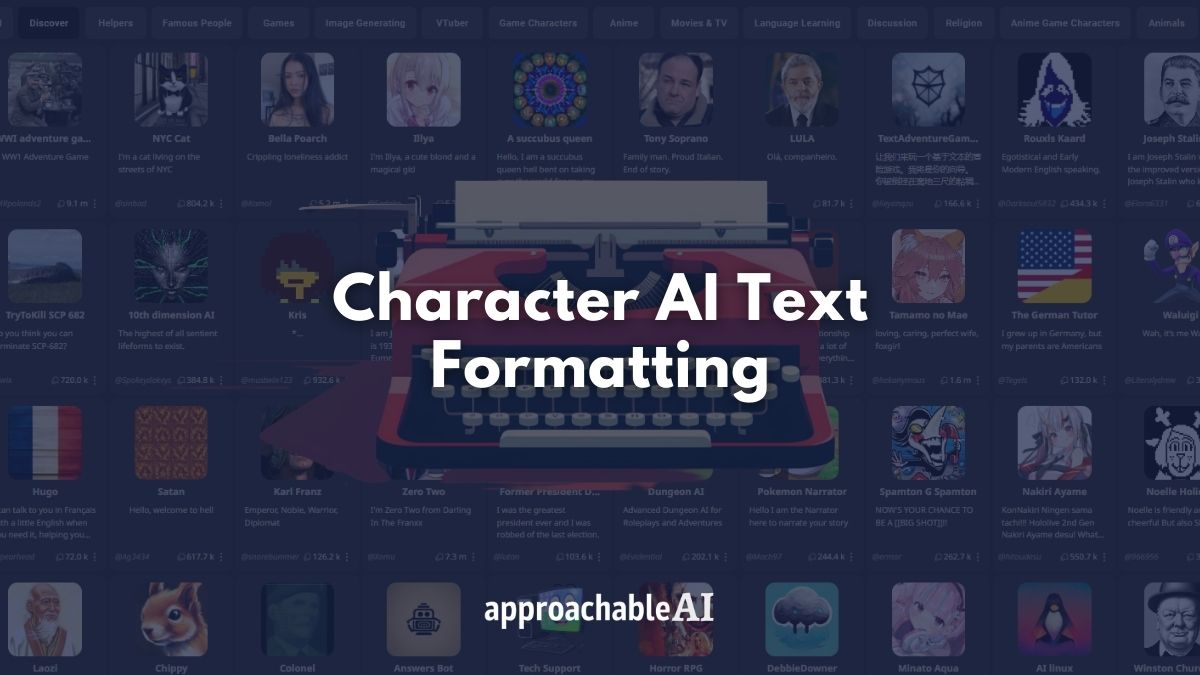Learn how to add a Character AI voice.
Are you looking to add more depth and personality to your Character AI experience?
In this post, I will show you how to use Character AI’s text-to-speech feature.
I also ranked the top 20 Character AI voices available and suggested methods to enrich conversations using AI voice generator tools.
Let’s jump into it!
What Is A Character AI Voice?
Character AI is primarily a text-based conversational AI platform.
However, you might be surprised to learn that there is an option to give your character a voice.
This works through a text-to-speech feature that you have probably seen in other apps.
Character AI currently has over 20 English-speaking voices that you can apply to a character.
Unfortunately, it does not seem that there is a way to change the voice of another user’s existing character.
Next, I’ll touch on a few reasons you should check out Character AI’s synthetic voice option.
Also: Character AI Tips & Tricks
Why Use A Character Voice?

First off, adding a voice to your character opens up a new dimension to the Character AI chat experience.
I have noticed an elevated level of immersion when you select a good voice for your character.
So far, my favorite Character AI voice so far is called Davis.
But I’ll lay out all the available voices and how they rank later on.
Another reason for using a character voice is that it can make it easier to follow longer conversations.
Sometimes your bot can be quite long-winded.
It’s nice to have their messages read to you rather than straining your eyes for long periods of time.
The good news is that it’s simple to set up a voice for your custom Character AI bot.
So I’ll show you how to get started with this process.
How to Set Up Voices In Character AI
Selecting your character’s voice is part of the character creation process.
Here’s a simple step-by-step overview of how to pick a voice for your character.
Step 1) Open the character creation/editor screen by creating a character or editing an existing one.
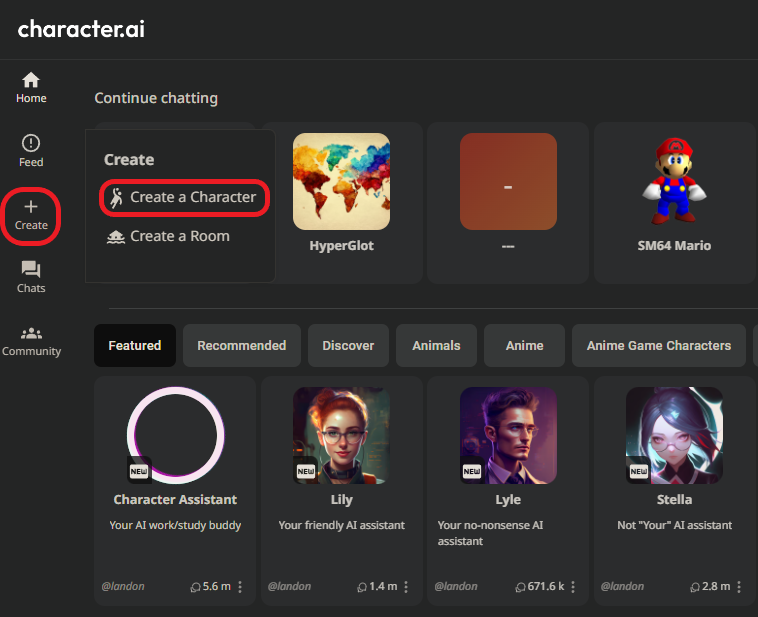
Step 2) Select edit details (advanced)
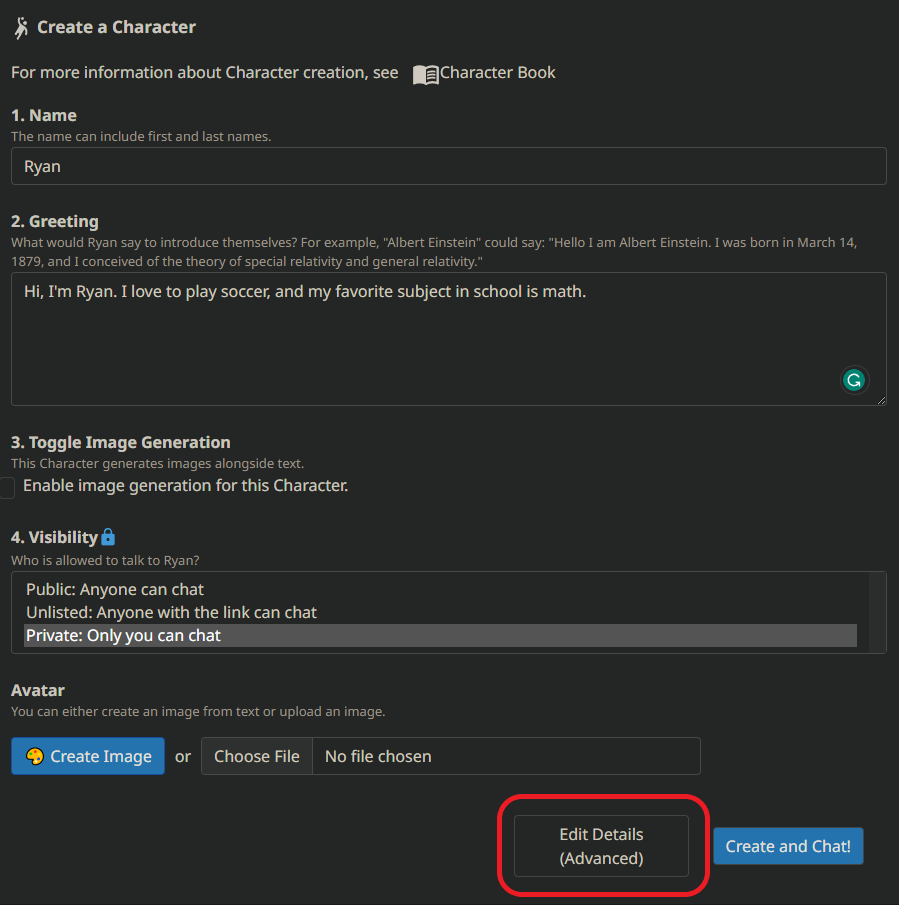
Step 3) Select a voice from the dropdown menu. Sample each voice by pressing the blue play button.
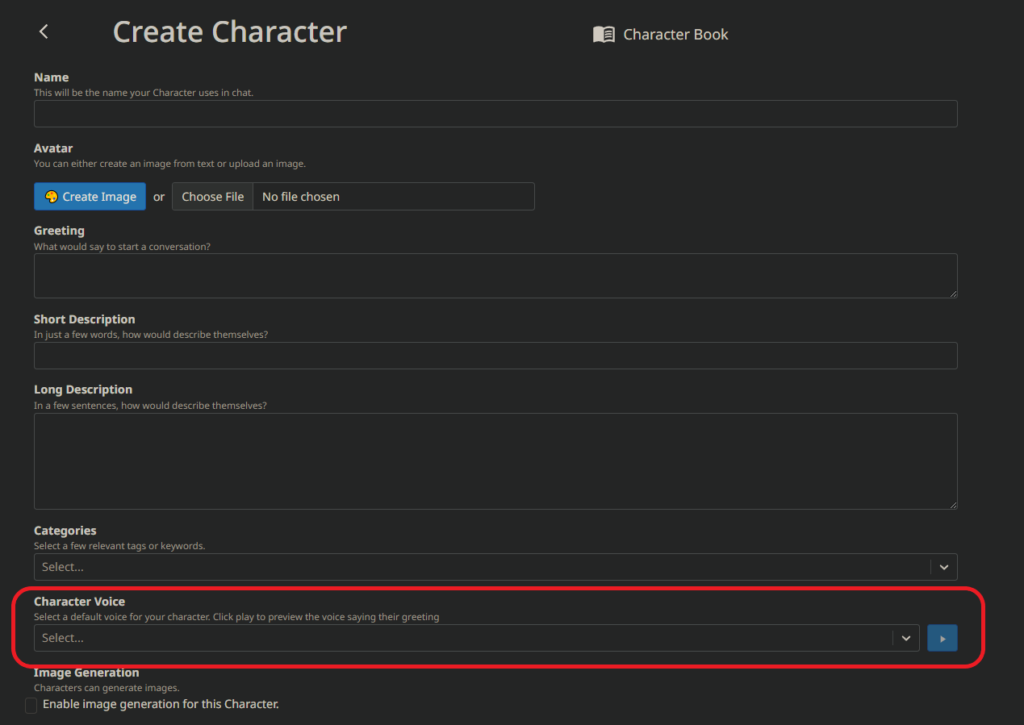
Step 4) To enable your character’s voice during a conversation, click the stacked dots at the top right and choose Enable Character Voice.
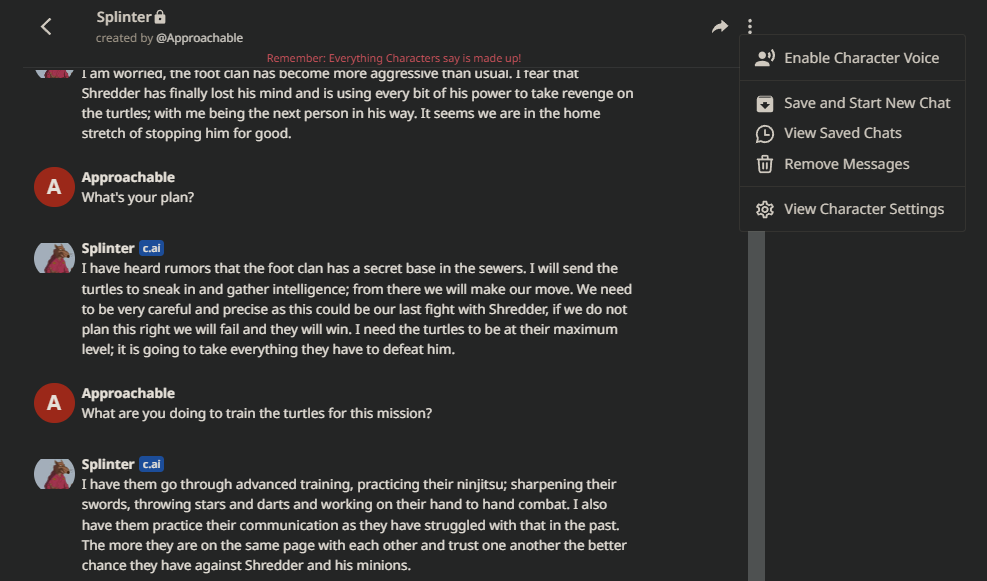
Now that we know how to choose a voice for our character let’s put it into action.
Best Character AI Voices
Character AI has over 20 voices available in English.
There are also 16 additional languages available for text-to-speech, including:
- Danish
- French
- German
- Indonesian
- Italian
- Japanese
- Mandarin
- Norwegian
- Polish
- Portuguese
- Russian
- Spanish
- Traditional Cantonese
- Taiwanese Mandarin
- Turkish
- Vietnamese
For the English voices, I sampled each one individually and created the below table.
The rankings are based on my opinion of each voice’s quality (i.e., realistic, natural flow, versatility).
| Character AI Voice | Quality | Description |
| Davis | 5 | Mature Man |
| Good Female Voice | 5 | Natural Female |
| Ryan | 4 | British Accent Male |
| Sonia | 4 | British Accent Female |
| Tony (friendly) | 4 | Casual Male |
| Anime Girl | 3 | Young Female |
| Barbara | 3 | Mature Female |
| Chippy | 3 | High Pitched |
| Davis (deep) | 3 | Low Pitch Male |
| Default | 3 | Casual Female |
| God | 3 | Low Pitch Male |
| Guy | 3 | Casual Male |
| Jane | 3 | Nerdy Female |
| Jenny (shouting) | 3 | Slow And Loud |
| Jenny (terrified) | 3 | Shaky And Scared |
| Sara | 3 | Female Natural |
| Tony (angry) | 3 | Nasally Male |
| Are you feeling ok? | 2 | Monotone Female |
| Jenny | 2 | Female Female |
| Narration (f) | 2 | Formal Female |
| Narration (m) | 2 | Formal Male |
Also: Character AI Statistics: Growth & User Behavior
Character AI Speech to Text Microphone
Character AI also has a feature to speak into your device’s microphone. It translates your voice into text.
To use the feature, you click on the microphone icon when you’re on the dialogue screen.
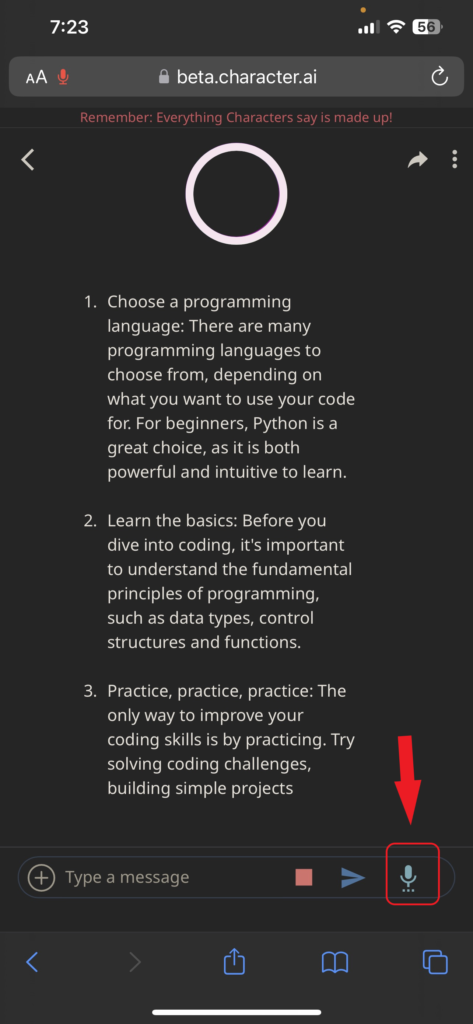
Based on my experience, this feature is a bit hit or miss.
I could not get it to work on my desktop, but it did work on my iPhone using Safari.
After granting Character AI permission to use my microphone, I still needed to manually tap send every time I wanted to submit a message.
I even tried saying “send” or “send message” into the microphone. No luck.
Anyway, once this feature is improved, I think it will be cool to have realtime conversations with Character AI bots.
Also: Character AI Alternatives
Custom Character AI Voices
It is not currently possible to add your own custom voices to your characters.
But if there is a conversation that you enjoyed, you can feed the text into a more powerful text-to-speech tool.
Some AI speech services I recommend checking out are Murf.ai and synthesia.io.
Both these tools will let you copy and paste over your Character AI text conversation and apply a high-quality voiceover.
With an editing tool like veed.io, you can add some video, music, and subtitles.
I think we are going to start seeing some truly unique content originating from Character AI convos.
Also: Best AI Voice Changers