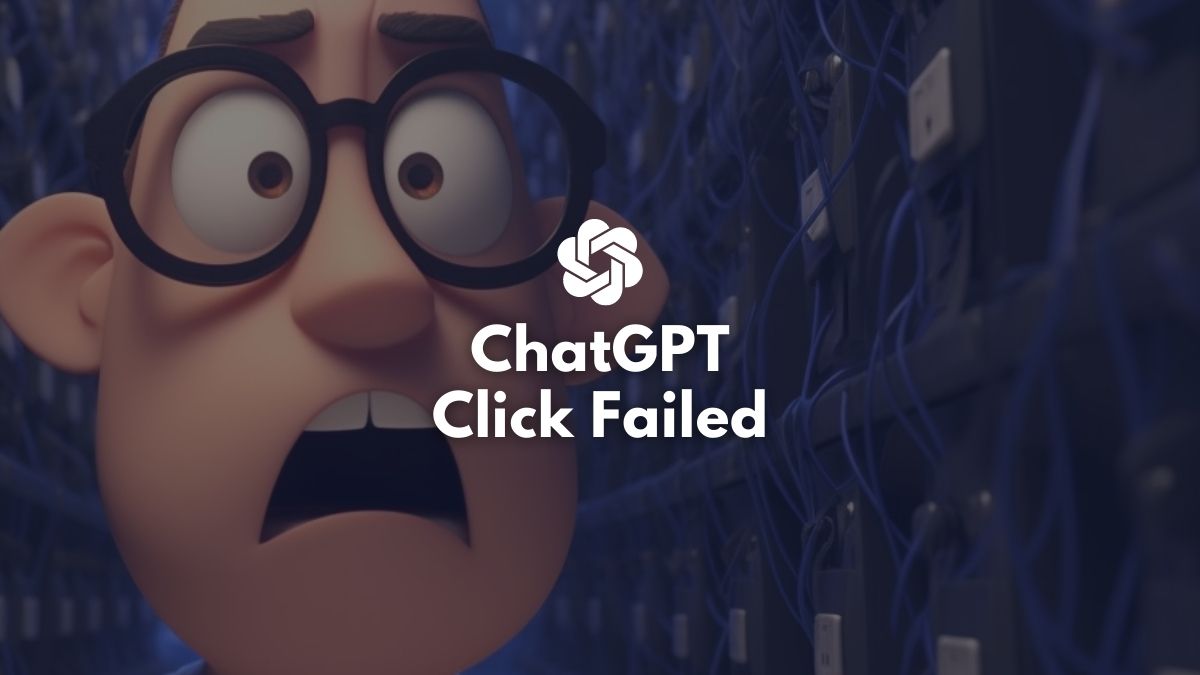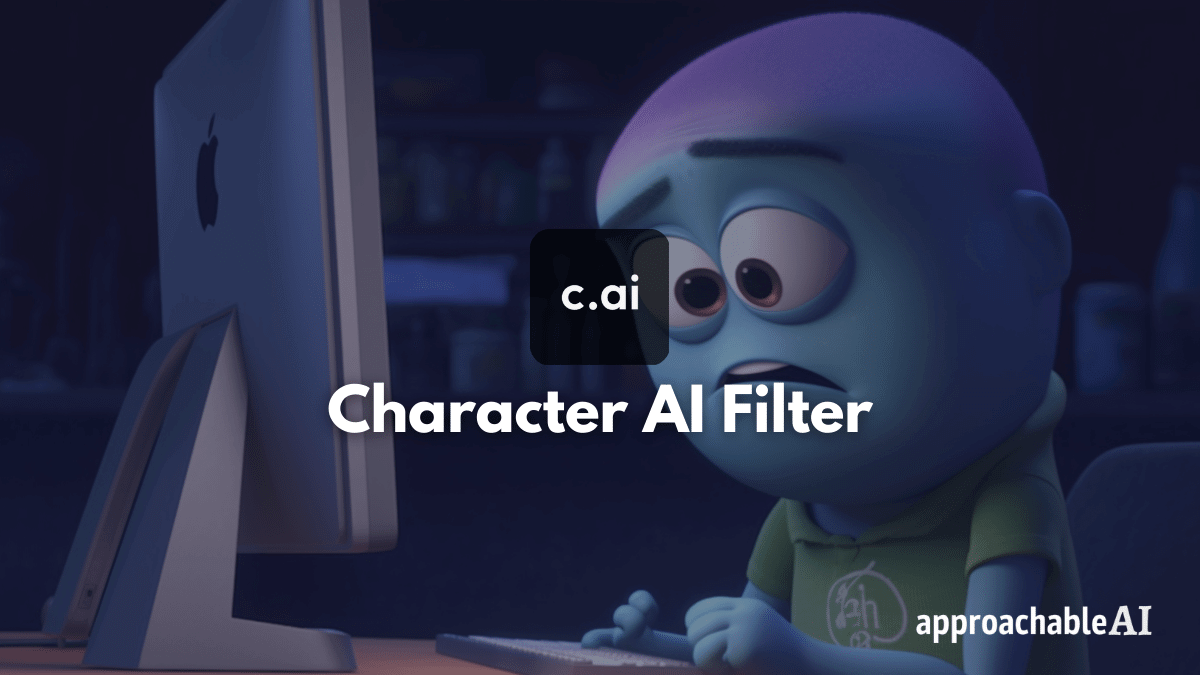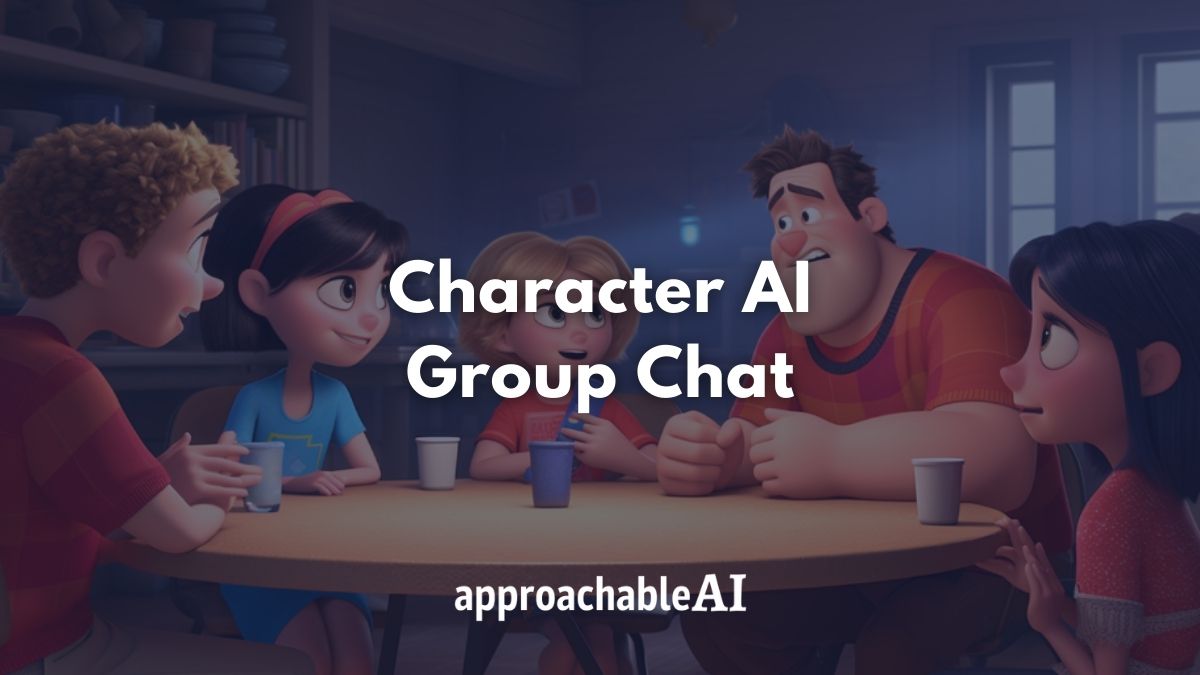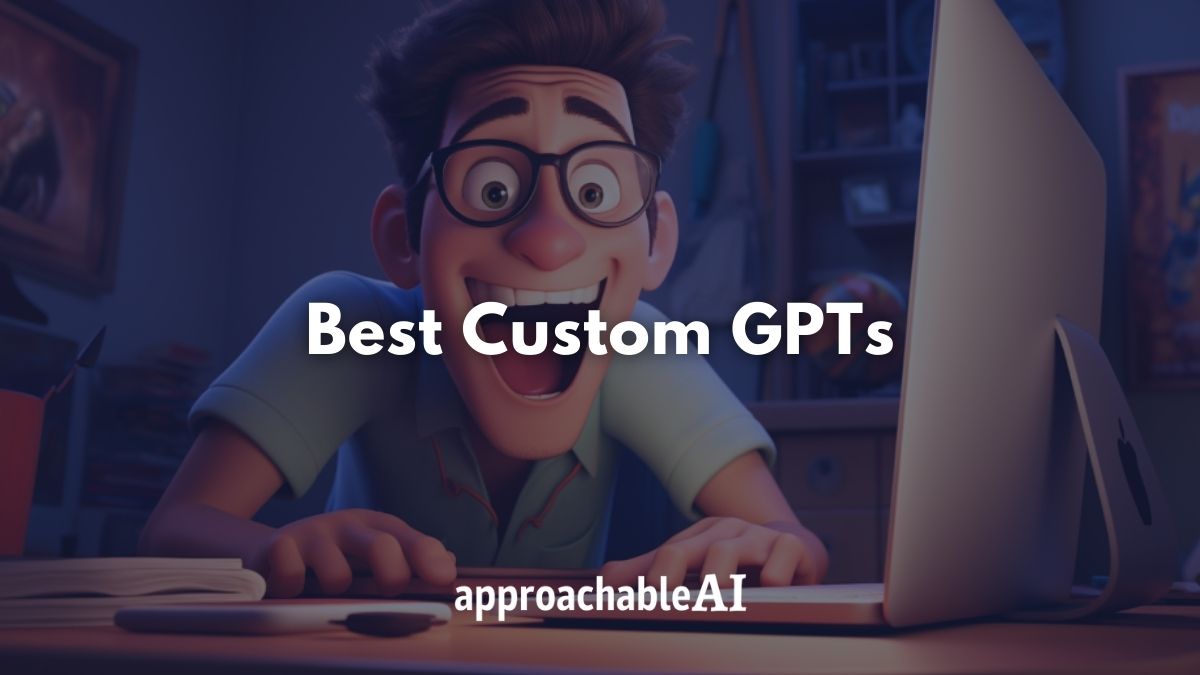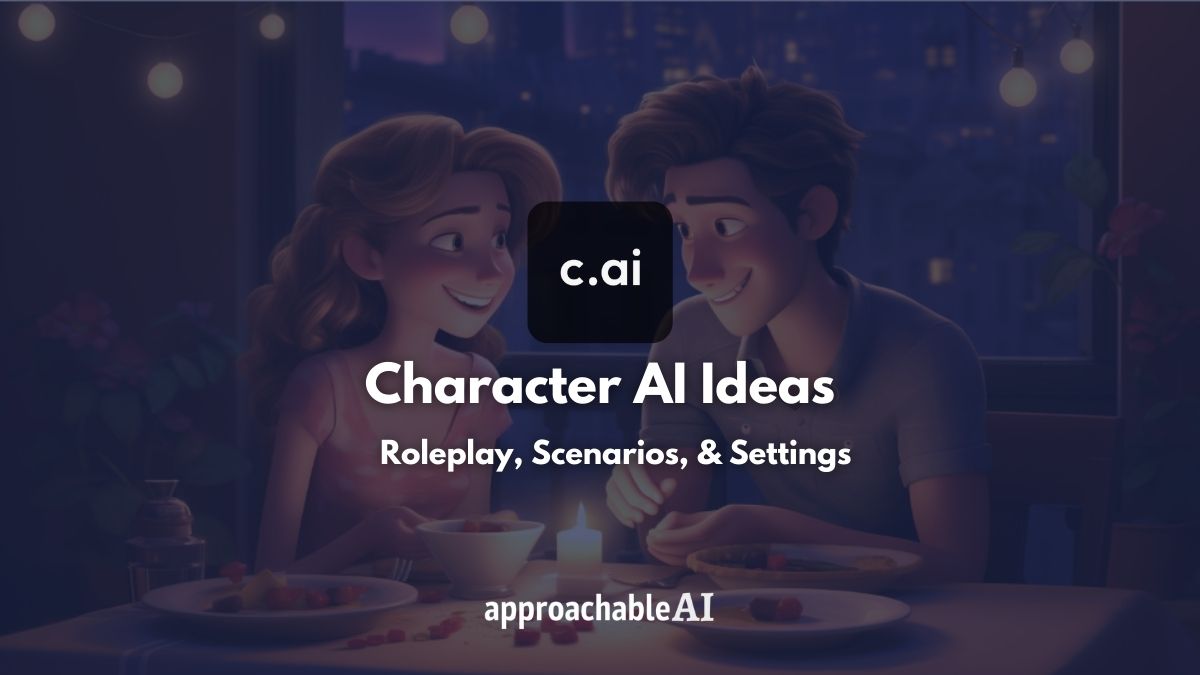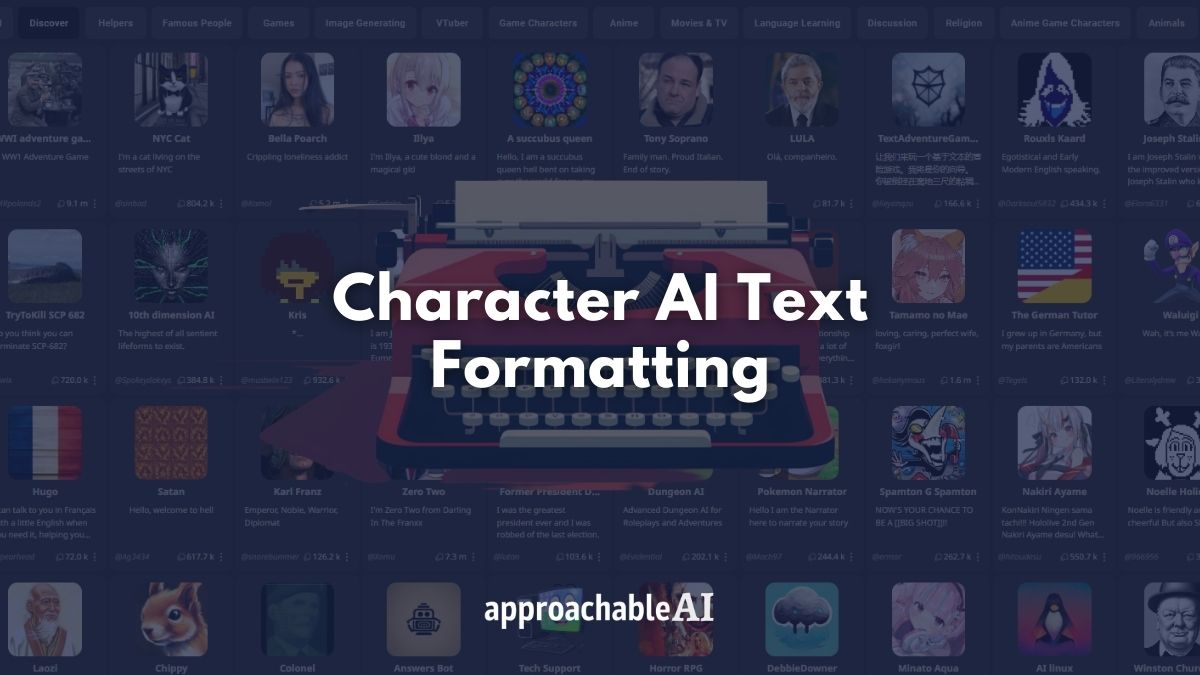If you just got access to web browsing but see ChatGPT click failed error message, you’re not alone!
Like many, I happily clicked enable on GPT-4 web browsing only to discover it doesn’t work.
In this post, I will share how to fix the ChatGPT click failed error, why it happens, and some ChatGPT web search alternatives.
Let’s jump into it!
ChatGPT Web Browsing
ChatGPT web browsing is a new feature added to the platform.
It is currently only available to ChatGPT Plus members.
To activate the feature, click on three horizontal dots next to your username at the bottom left of the screen.
Also: Is ChatGPT Plus Worth It?
Then click on settings.
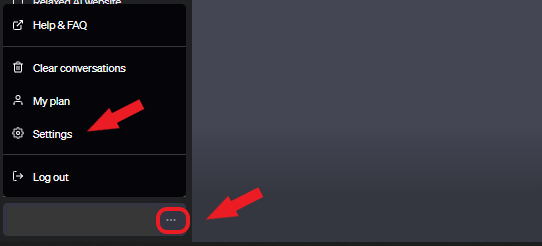
In settings, navigate to Beta Features and click to enable Web Browsing.
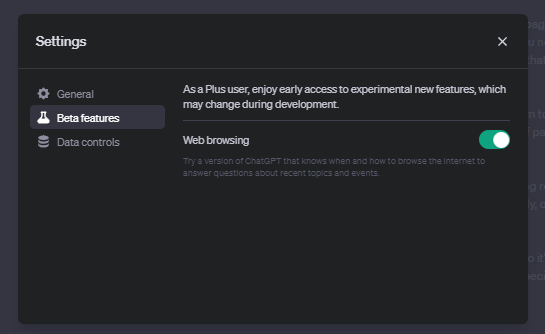
To use the web browsing feature, simply enable Browsing and ask ChatGPT to search for a keyword or visit a particular website.
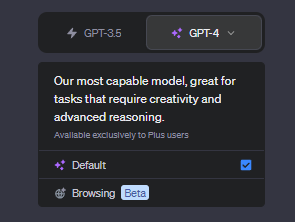
You can then ask ChatGPT questions or make requests based on the content it finds online.
What is ChatGPT Click Failed
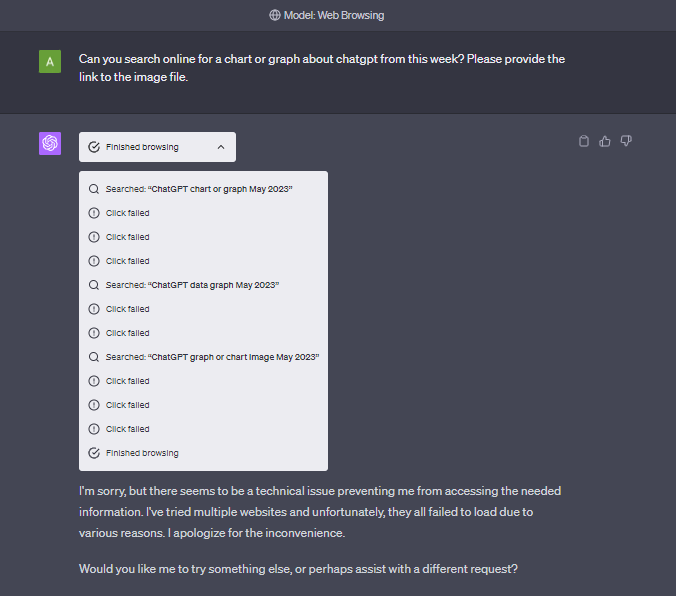
ChatGPT click failed is an error message some users receive when asking ChatGPT to browse the web.
The error is caused when ChatGPT cannot access a particular website during the search process.
There are several potential reasons for this bug.
First, many websites have a robots.txt file to block non-human users from accessing or crawling the website.
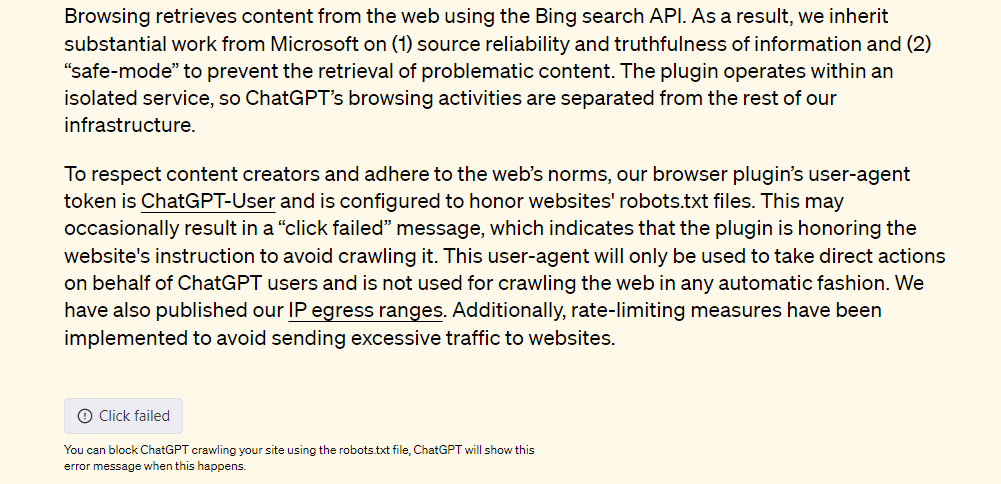
OpenAI says the ChatGPT browser will honor any website’s instruction to avoid crawling it.
This policy has resulted in many ChatGPT web requests returning a click failed message.
Alternatively, many websites include a captcha or small puzzles that only humans can solve.
This feature is often added to websites to prevent fake traffic or automated requests.
It’s likely that ChatGPT, in its current form, cannot bypass these access checkpoints.
Additionally, pop-ups may also lead to the ChatGPT browser plugin failing.
It appears that the click failed issue occurs several times before the platform reports that it’s unable to process your request.
This is frustrating because many ChatGPT users are excited to try out the app’s web browsing feature for the first time.
How to Fix ChatGPT Click Failed
It’s important to understand that ChatGPT is still officially in beta.
This means the app you are using today is not a final product.
Bugs are expected, but the click failed error is particularly annoying given the hype behind ChatGPT’s internet access and plugins feature.
Let’s walk through some of the known solutions.
Increase the Number of Click Attempts
One solution to fix the click failed error is simply telling ChatGPT in your prompt to try at least 20 times before giving up.
This doesn’t always work, but when it does, ChatGPT will successfully access a URL within 10 to 12 attempts.
Indeed, this isn’t a long-term solution, but it has worked for some users.
Experiment With Different Queries or Websites
Since a robots.txt file will lead to a failed click for ChatGPT, you can try pointing your prompt toward different pages or rephrasing search terms.
For example, ‘search the web for information about dogs’ may return failed clicks, but ‘search the web for information about golden retrievers’ might result in a successful response.
ChatGPT Plugin
If you have access to ChatGPT plugins, there are a couple of options that include web browsing as a feature.
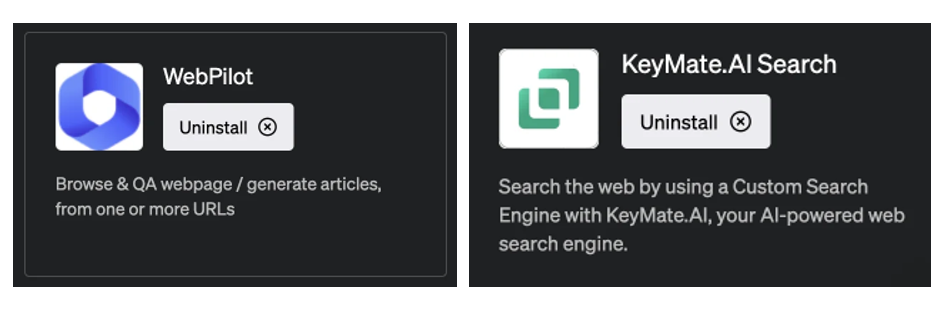
Webpilot and KeyMate.ai Search are two plugins that are capable of connecting ChatGPT to a web search.
There are many more web-enabled plugins being added to the ChatGPT plugin store every week.
Alternatives to ChatGPT Web Browsing
If you don’t have any luck fixing the click failed error, several alternative AI chatbots have access to the internet.
Bing Chat
Microsoft’s Bing Chat is powered by a combination of GPT-3 and GPT-4.
The platform has the ability to search the internet to answer questions and provide context.
Google Bard
Google Bard is still a work in progress, and the response quality is not as strong as ChatGPT’s.
However, Bard is fast and has access to the internet.
Give it a run, but take its responses with a grain of salt.
I have found some of Bard’s responses to be factually incorrect.
Perplexity
Perplexity is a chatbot search engine powered by OpenAI’s GPT technology.
You can use Perplexity to answer questions, complete with sources and ideas for related topics.
WebChatGPT
WebChatGPT is a free Google Chrome extension that enriches your ChatGPT prompts with relevant search results from the web.
The extension runs locally in your browser, pulling data from a web search or exact URL.